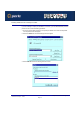User guide
Windows Peer-to-peer - TCP/IP
Page 130
Chapter 2 Installation and Configuration
Installing Additional Ports on Multi-port models
If you are installing a multiple port IOPRINT+ Print Server, you must add additional ports and
printers. To do so, use the following procedure.
1. Select the newly added printer using Printer Manager. Then, on the Printer menu, select
Properties. The following Printer Properties screen will appear.
2. In the Print to dialogue box, select Other... and click OK. The Print Destinations screen
will appear:
3. Select the port name you assigned to the IOPRINT+ Print Server (PrintServer in the
example above) and click OK.
4. The Configure PrintServer window shown previously will appear. Enter the configuration
information as for the first port. Ensure that you select a different IOPRINT+ Print Server
port each time, and assign a unique name to that port.
5. Repeat steps 2. to 4. until all ports have been added.
6. Install the correct printer for each port. At the following Create Printer screen, ensure that
the appropriate Print to option is selected for each printer.