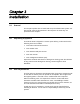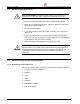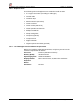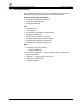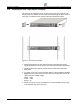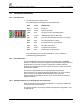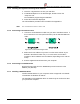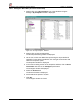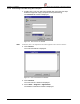User's Manual Chapter 3
FibeAir 1500 Installation & Operation Manual Chapter 3. Installation
Revision 2.0 Installation Instructions 3-7
3.9. Installation Instructions
3.9.1. IDU Power On
1. Turn the IDU power switch to ON.
The LED display should appear as described below:
LED Color Explanation
PWR Green Power on
STBY Green Normal operation
LINE Red No input to main channel/High Ber
IDU Green IDU operating and no IDU alarm
LOF Red Loss of Frame detected (no radio connection)
ODU Red No communications to ODU
BER Red Excessive bit error rate detected
CBL Red RF cable open/short
LBK Green Loopback not operated
RMT Red Remote unit not connected.
If the LED display is not as described above, refer to
Chapter 6 -
Troubleshooting & Diagnostics
.
3.9.2. IDU Initialization
The IDU initialization and basic configuration is made via the Terminal
interface on the IDU front panel using the standard Windows HyperTerminal
at 19200 bits per second. The basic configuration includes setting IP
addresses for the Ethernet and serial ports. These are needed for running
the Gigaview software.
The system configuration can be completed either by using the
HyperTerminal or by using the Gigaview application. The recommended
way to start is by running the Quick Setup Procedure using the
HyperTerminal as described in section 4.2.3, and continues to install the
Gigaview software.
3.9.3. Setting IP addresses for the Ethernet and serial ports
Refer to
Chapter 4. System Setup
, paragraph
4.2.1. Setting IP addresses
for the Ethernet and serial ports
.
For general guidance concerning network management configuration, refer
to Appendix D.