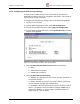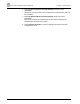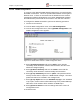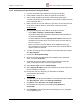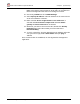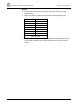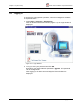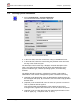Installation Instructions Chapter 4
Chapter 4. System Setup FibeAir 1500 Installation & Operation Manual
Revision 2.0 Connecting to the IDU - Gigaview 4-17
4.3.3. Connecting Via a Serial Port Using a Dial-Up Modem
Setup
1. Double-click My Computer and then double-click Dial-up Networking.
2. Double-click Make New Connection. Type a name for the new
connection (Giganet, for example), and select the modem you are using
to dial.
3. Click Configure. On the General tab, set the maximum speed available
and uncheck the Only connect at this speed box.
4. On the Connection tab set Data bits =8, Parity = none, and
Stop bits =1.
5. Check the Wait for dial tone box and uncheck the Call if not
connected in 90 seconds box.
6. Uncheck Disconnect a call if idle for more than … seconds.
7. Click Port Settings and check Use FIFO Buffers and then click OK.
8. Click Advanced and uncheck the Use error control and Use flow
control boxes.
9. Make sure that Modulation type is set to Standard.
10. Click Server Type and select PPP or SLIP as Dial-up Server. Check
only TCP/IP.
11. Make sure that you select the serial interface that was configured in the
Hyper Terminal.
12. Click TCP/IP Settings and specify an IP address. The IP address
should be on the same sub-net as the serial address of the IDU.
13. Select Server assigned name server addresses and uncheck the
Use IP header compression and Use default gateway on remote
network boxes.