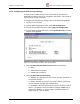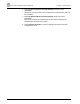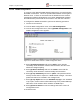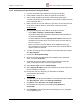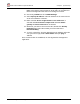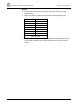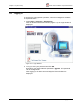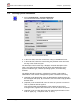Installation Instructions Chapter 4
FibeAir 1500 Installation & Operation Manual Chapter 4. System Setup
4-14 Connecting to the IDU - Gigaview Revision 2.0
4.3. Connecting to the IDU - Gigaview
You can perform the physical connection to the IDU using one of the
following methods:
■ By connecting via the Ethernet port
■ By connecting via the serial port using PPP/SLIP
■ By connecting via the serial port using a dial-up modem
4.3.1. Connecting Via the Ethernet Port
1. Connect an Ethernet cable to the Ethernet port of the IDU. If the IDU is
connected directly to the computer, use a cross cable. If the IDU is
connected to a LAN (wall socket), use a standard straight cable.
2. Set the Ethernet IP address and mask to the IDU using the
HyperTerminal. The default Agent/Ethernet IP address is 192.168.1.1
and the Agent/Ethernet IP mask is 255.255.255.0
3. Make Sure the Ethernet IP address of your PC is on the same sub-net as
the IDU’s Ethernet IP address, and that the masks are identical.
4. Check and change the Ethernet address of the PC as follows:
Window 95/98:
— Select Start ½Settings ½Control Panel ½Network.
— Select the TCP/IP Ethernet component that was installed on the PC
and click Properties.
— On the IP Address tab select Specify an IP Address and enter the
appropriate IP address and mask.
Windows NT:
— Select Start ½Settings ½Control Panel ½Network.
— Select Protocols, then select TCP/IP protocol and then click
Properties.
— On the IP Address tab select Specify an IP Address and enter the
appropriate IP address and mask.
5. To verify connectivity, ping the IDU’s Ethernet IP address and make sure
you have a reply as follows:
— Select Start ½Run and in open field of the Run box, type ping
followed by the IP address.
6. Run the GiganetView management application.