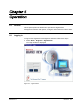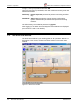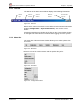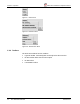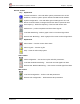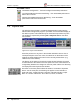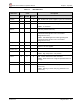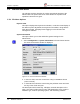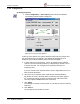How-To Guide Chapter 5
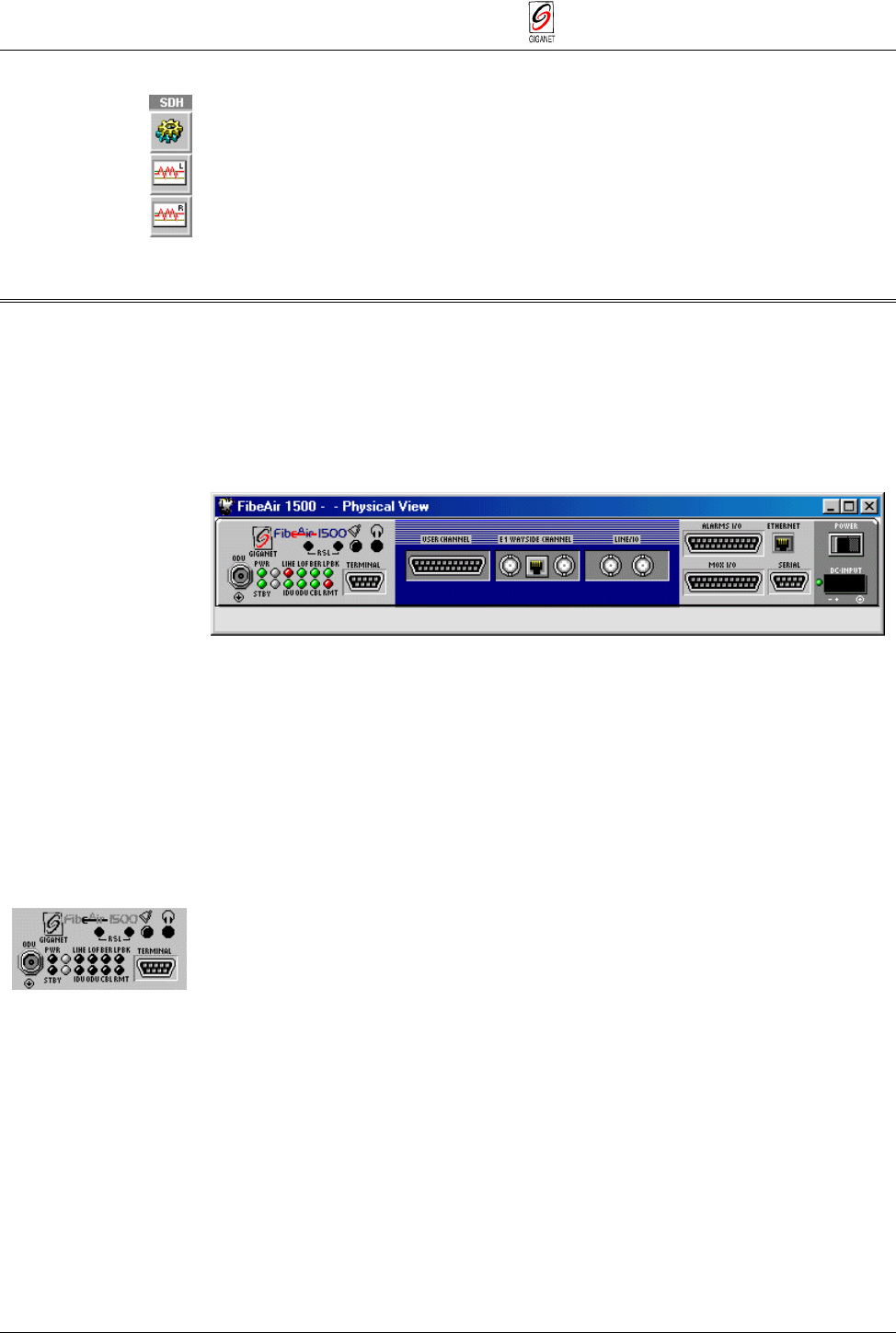
Chapter 5. Operation FibeAir 1500 Installation & Operation Manual
5-6 Physical View Revision 2.0
Sonet/SDH Toolbar
Sonet/SDH Configuration
− view and configure Sonet/SDH parameters.
Local Sonet/SDH Performance Monitoring
− view
Sonet/SDH
performance
data of the Local unit.
Remote Sonet/SDH Performance Monitoring
− view
Sonet/SDH
performance data of the Remote unit.
5.4. Physical View
The Physical View window is constantly displayed after logging into the
FibeAir 1500 management program. It provides a real-time virtual display of
the IDU front panel. This window may be closed and reopened at any time.
The window is reopened by selecting File ½Physical View on the Work
Area window.
Figure 5-10 Physical View Window
Place the pointer over any item in the window and hold it there to view a
ToolTip description of the item. Also, the status bar on the bottom of the
window constantly displays the name of the currently selected item (e.g.,
LED Alarms, Power Switch).
The display of the LEDs on the Physical View window indicates the actual
real-time status of the LEDs on the front panel of the IDU. Note that there is
a slight delay between the changes on the front panel and the time that they
are displayed on the Physical View window.
The LEDs on the front panel indicate the status of a number of important
factors. For the most part, the following rule applies: Green indicates a
good state (OK), Yellow indicates a warning, and Red indicates a major
alarm or a severe malfunction. See Table 3-1, below, for details.