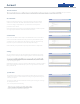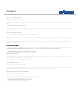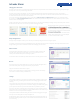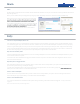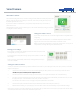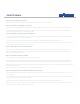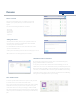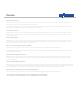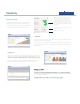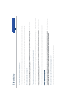User's Guide
Devices overview
The devices overview allows you to see all the devices currently
installed on your system, and lets you see the status of these at
a glance.
You will see the following information for each device:
- device type
- device name
- current status
- battery level
- signal level
Adding new devices
Should you wish to add any devices to your system, these will need
to be powered up and then placed within 6 feet of the SmartHub.
Once done, please select ‘add devices’.
any new and available devices.
As these join the SmartHub, a picture of each device will pop up on screen.
When all the device icons have appeared, select ‘continue’.
SmartHub and device information
By selecting the ‘manage’ button next to any device a new window will appear,
giving you further information on that device.
For any device you will be able to edit the name and for SmartPlugs you can also
edit the device icon. You can also edit the behaviour of your SmartLamp in this screen.
When selected for the SmartHub, you will see information on its power and internet
connection, the SmartHub IP address and how long the SmartHub has been running.
Selecting the ‘manage’ option on a device will also cause that device to start ashing,
making it easier to identify which device you are viewing.
Door / Window status
To check if a specic SmartContact sensor is open or closed you’ll need
to leave the devices section and head to intruder alarm.
In here, you’ll see all the devices which are active on the alarm, including
SmartContact sensors. If you open and close a specic sensor, you’ll
see the status of the sensor change accordingly, to OPEN or CLOSED.
This can be useful when placing a SmartContact sensor, checking that it
shows as open and closed before you secure it into place with the sticky
pads.
Your SmartHub will now switch to search mode and start to look for
Devices