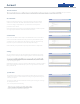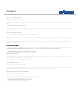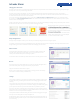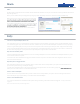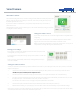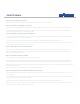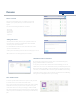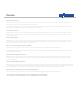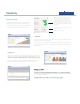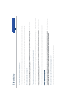User's Guide
Intruder Alarm
The alarm can be controlled on your website by dragging the slider to the required mode. Please note that it is not possible to
to away mode, or vice versa, you must rst go into mode.
The alarm can be set using a SmartKeyfob . Press the away button (the button with the stickman outside the house) once to set the alarm to
away mode. Hold down the away button for three seconds to set the alarm to night mode. Press the home button (stickman inside the house) once
to set the alarm to home mode or cancel an activated alarm.
You can also control your alarm using SMS or email. Send an SMS to +44 78-6001-5215 or 010-4478-6001-5215 and type your command followed
by your PIN, or email remote@jupitersmarthome.com with the command and your PIN in the subject line. For a list of commands you can use, please
check the remote control help guide.
Should you attempt to arm the system while a SmartContact sensor is open, the system will display a warning. You may still arm the system - however
the indicated sensor will need to close and then open before it will trigger the alarm.
go directly from night
When the intruder alarm is activated, the alarm widget
which sensor triggered the alarm and at what time this
happened. The hub will now be playing an alarm, warning
any intruder that the alarm has been activated and the
+
Alarm overview
Clicking the intruder alarm widget navigates to an overview of the alarm system.This view
shows the current alarm mode as well as which sensors on your system are in use and
currently active with the intruder, panic and emergency alarms.
You will also be able to see whether any SmartContact sensors are currently opened or closed.
Changing the alarm mode
Devices
This section allows you to decide which devices are to be active for away and night mode on
your intruder alarm system, emergency alarm and also your panic button.
Simply tick and untick the devices where required.
Ensure you select ‘submit’ when you are happy with any changes you make - alternatively
select ‘reset’ to return these settings to default set up.
Settings
You can decide on timings on your alarm, so for example allowing yourself more time to leave
the house after arming, or reducing the time between sensors being triggered and the alarm
sounding.
You can also decide on how many sensors it will take for the alarm to be triggered in away
or night mode.
This feature gives you more control when setting up your intruder alarm, giving
you the option to decide when you want to be alerted if there is aproblem in your home.
If you choose two devices to be triggered, the system will go into a state of alert for 5 minutes
and you will receive an alert if a second device is triggered within this time. This will inform you
that there is an issue that really should be investigated.
You may wish to disable sounds when arming the alarm or for when it is triggered; once again
these options can be changed here for away and night mode.
The nal settings option is to auto reset your alarm. If the alarm is activated it will sound for 15
minutes before turning itself o. Here you can select whether the alarm should auto-reset, and
if so, for how long.
To cancel the alarm either select ‘cancel alarm’ on the
widget, click the home button on your SmartKeyfob
or send a command via SMS or email.
Away and Night mode
Having the away and night mode allows you to customise your alarm depending on how much coverage is required.
For example, you may wish to have all your SmartMotion sensors and SmartContact sensors active on away mode, but only the SmartContact sensors
at night, meaning you can move around while at home, but still keeping your home secure.