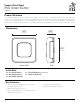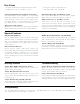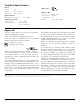User's Manual
© 2015 Lowe’s Iris. All rights reserved.
Data Sheet: 3-Series Micro Button (3420)
Page 2 of 3
Use Cases
Special Features
Getting Started Troubleshooting
• Control smart bulbs from anywhere in the home.
• Trigger “welcome” or “goodbye” scenes.
• Arm your security system with ease.
• Automate lights, fans, and blinds
Control smart bulbs from anywhere in the home.
The Smart Button can be congured to control smart
LED bulbs, giving users options to add a light switch
nearly anywhere without the need for wiring. Place
the Smart Button on your bedside table to trigger
“goodnight” scenes or arm you security system.
Arm your security system.
Quickly arm your security system without wasting time
when leaving your home with the Iris Smart Button.
Automate lights, fans, and blinds in rooms
Place a Iris Smart Button on a side table to trigger
lights and fans to automatically turn on and off.
Trigger “welcome” or “goodbye” scenes.
Your house can now welcome you home as you
return from work and conserve energy while you’re
away. Use the Iris Smart Button in the morning by
having it put thermostats in deep setback and turning
off unnecessary lighting.
Easy Mounting Options
The Iris Smart Button can be installed using either
adhesive strips or mounting screws (both included).
The easy-to-install mounting plate attaches with a
single screw and the sensor simply slides into place
on the mount.
Pull-to-Pair Join Process
All Iris sensors feature “pull-to-pair” joining. The
device ships with the battery pre-installed and all that
is needed to begin the joining process is to pull out
a small plastic tab from the bottom of the device.
There is nothing for the user to take apart or put back
together.
ZigBee Home Automation 1.2 Compatibility
The Iris Smart Button is fully ZigBee HA 1.2 certied
and is guaranteed to function with all open, ZigBee
HA 1.2-certied hubs and devices.
Superior Range and Updatability
The Iris Smart Button supports over-the-air updates
providing for seamless upgrades and feature additions
without the need for any user interaction.
Step 1: Open ZigBee Network for Joining
Using your controller or hub’s interface, enable the
ZigBee network for joining.
Step 2: Pull Tab from Side of Sensor
Pull the small plastic tab out from the side of the
sensor and it will immediately begin searching for a
network to join.
Step 2: Finish Joining at Hub (optional)
Some hubs and controllers require additional steps
such as naming or categorizing the device.
Step 1: Remove and Replace Battery from Device
Open the battery tray on the side of the device.
Remove battery and replace with a new CR-2450
battery. Reassemble and test operation.
Step 2: Factory Reset and Rejoin
Remove battery. While holding down the main button,
reinsert battery to factory reset the device. Repeat the
“Getting Started” steps to rejoin the ZigBee network.
Compatibility
The Iris Smart Button features out-of-the-box compatibility with the Lowe’s IRIS Hub and any ZigBee HA
1.2-certied hub, controller, bridge, or platform.