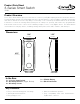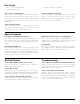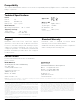User's Manual
© 2014 CentraLite. All rights reserved.
Data Sheet: 3-Series Smart Switch (3130)
Page 2 of 3
Use Cases
Special Features
Getting Started Troubleshooting
• Take control of Smart Bulbs.
• Add new light switch.
• Create a switch for anything.
Take control of Smart Bulbs.
The 3-Series Smart Switch can be paired with LED
smart bulbs giving users direct control at the switch.
It also serves as a lockout for the existing wall switch,
preventing inadvertent power disconnection to the
smart bulb.
Add a new light switch.
Have a light switch in an awkward place? Place
the Smart Switch on nearly any surface for new,
convenient, and easy-to-use light switch.
Create a switch for anything.
The Smart Switch works with more than just light
bulbs. It can be used to control a large range of
ZigBee devices including garage door openers, door
locks, thermostats, and others.
Compatible with Many Switch Types
The Smart Switch includes mounting brackets for
both toggle- and rocker-style (Decora) in-wall light
switches as well as many types of dimmer slides and
knobs.
Easy Mounting Options
The 3-Series Smart Switch can be installed using
either adhesive strips or mounting screws (both
included). The easy-to-install mounting plate attaches
using existing light switch screw holes and the switch
simply snaps into place on the mount.
ZigBee Home Automation 1.2 Compatibility
The 3-Series Smart Switch is fully ZigBee HA 1.2
certified and is guaranteed to function with all open,
ZigBee HA 1.2-certified hubs and devices.
Updatability
The Smart Switch supports over-the-air updates
providing for seamless upgrades and feature additions
without the need for any user interaction.
Step 1: Open ZigBee Network for Joining
Using your controller or hub’s interface, enable the
ZigBee network for joining.
Step 2: Pull-to-Pair
Simply pull out the mylar tab from the battery
compartment, and the Smart Switch will immediately
power up and begin searching for a network to join.
Step 3: Finish Joining at Hub (optional)
Some hubs and controllers require additional steps
such as naming or categorizing the device.
Step 1: Remove and Replace Battery from Device
Remove switch from mount and remove cover. Slide
out battery and replace with a new CR2032 battery.
Reassemble and test operation.
Step 2: Factory Reset and Rejoin
Remove switch from mount and remove battery.
While holding down the switch’s top button, reinsert
the battery. When the status LED turns solid green,
release the button. Repeat the “Getting Started”
steps to rejoin the ZigBee network.