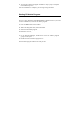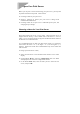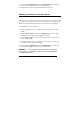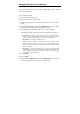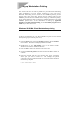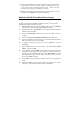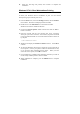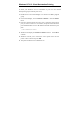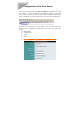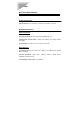User's Manual

11. When the Test Page has printed, click “Finish” to complete the
installation.
Windows NT 4.0 Client Workstations Printing
To allow your Windows NT 4.0 workstation to print over the network
directly through your network print server,
1. From the Start menu, choose the Settings submenu, then the Printers
item within it. Windows will display the Printers folder.
2. Double-click on the Add Printer icon in the Printers folder.
Windows will start the Add Printer Wizard.
3. Choose the Network printer server selection and click the Next >
button to continue.
4. Enter the network path for your network print server, specifying
which port you want to connect to. For instance, the printer connected
to the port named DJ-660C on server PS-142634 would be referred to
by the path:
\\PS-142634\DJ-660C
5. Windows will display the Connect to Printer window. Press OK to
continue.
6. At this point Windows will ask you to choose the correct printer driver
for the printer. Choose your printer’s make and model from the list,
or use the driver disk included with the printer. When you have
chosen the correct printer, click OK to continue.
7. If you already have a default printer, Windows will ask if you wish to
use the newly installed printer as the new default.
8. When installation is complete, press the Finish button to complete
installation.