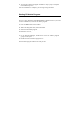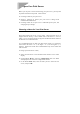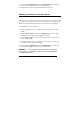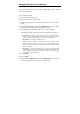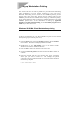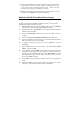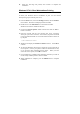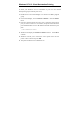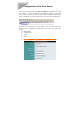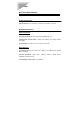User's Manual
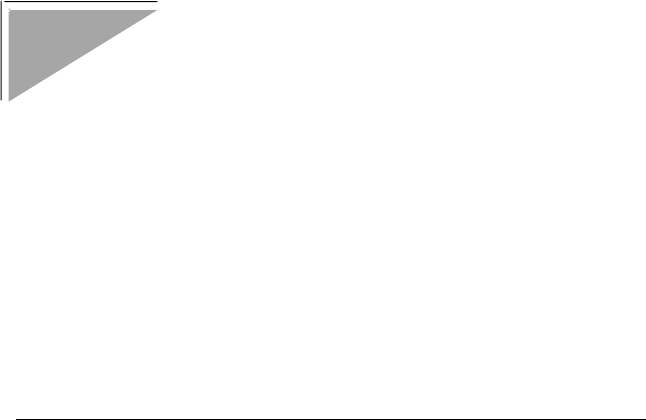
Setting up Workstation Printing
This section tells how to make it possible for your Microsoft Networking
client workstations to access printers connected to your print server.
Microsoft Networking services, based on the NetBEUI protocol, provide
network users with peer-to-peer network services. Please make sure the
NetBEUI protocol has been enabled before setting up workstation printing.
If not, please follow the same procedure for enabling IPX protocol to enable
NetBEUI protocol first. As for information on setting up AppleTalk
Printing and UNIX TCP/IP Printing, see the PS Admin program User’s
Guide in your Print Server CD.
Windows 95/98/Me Client Workstation printing
To allow your Windows 95 / 98 / Me workstation to print over the network
directly through your network print server,
1. From the Start menu, choose the Settings submenu, then the Printers
item within it. Windows will display the Printers folder.
2. Double-click on the Add Printer icon in the Printers folder.
Windows will start the Add Printer Wizard.
3. Press the Next > button to continue to the next screen.
4. Choose the Network printer selection and click the Next > button to
continue.
5. Enter the network path for your network print server, specifying
which port you want to connect to. For example, the printer
connected to the port named DJ-660C on server PS-142634 would be
referred to by the path:
\\PS-142634\DJ-660C