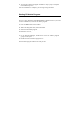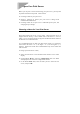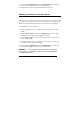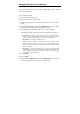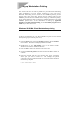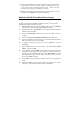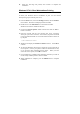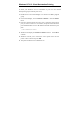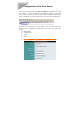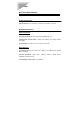User's Manual

Changing Print Server Port Settings
Your network Print Server may provides a number printer ports. For each
port, you can determine:
♦ The name of the port
♦ A comment describing the port
To set the parameters for a printer port,
1. Select the Print Server in the PS Admin main window’s server name
display
2. Choose Server Device... from the Configuration menu. PS Admin
will display the Server Device Configuration window.
3. Press the button corresponding to the port you wish to change.
The fields that can be changed on the Port Configuration window are:
◊ Port Name The name by which the port is known on various network
systems. The port name should be at most 32 characters long and may
consist of letters, numbers, and hyphens. Spaces are not allowed.
◊ Description A comment describing the port.
◊ Speed Determines whether or not the print server can send data to the
printer at high speed. Most newer printers can accept high-speed data
transmission; if your printer loses characters then you may need to choose
the low-speed mode.
◊ PJL Printer Determines whether or not the printer accepts Hewlett
Packard’s PJL printer job control language commands. PJL allows users
to get feedback on the printer’s status. If the printer connected to the port
supports PJL, set this field to Yes.
4. Press the OK.
5. Press the OK.
6. Choose Save Configuration from the Configuration menu. This will
store the new settings into the print server and restart it.