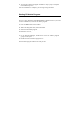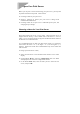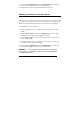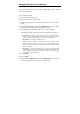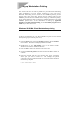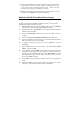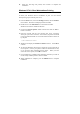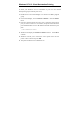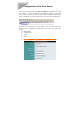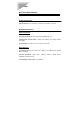User's Manual
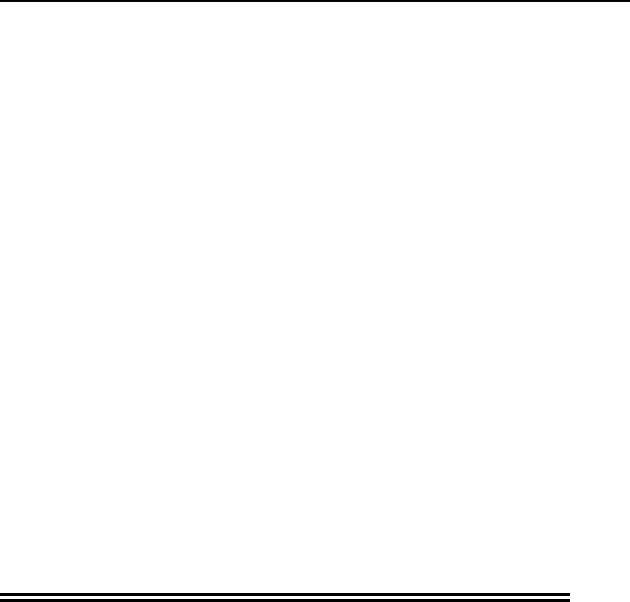
4. Choose Save Configuration from the Configuration menu. This will
store the new settings into the print server and restart it.
Your Print Server will now be accessible under the new name.
Setting a Password for Your Print Server
Unless you set a password, anyone on your network will be able to change
your Print Server’s settings. To protect your Print Server’s integrity, you
should set a password for your Print Server, and record it in a safe place.
To set the Print Server’s password,
1. Select the Print Server in the PS Admin main window’s server name
display.
2. Choose Server Device... from the Configuration menu. PS Admin
will display the Server Device Configuration window.
3. In the Password field, enter the password you have chosen for the
server, and press OK.
4. PS Admin will ask you to confirm your new password. Enter the
password a second time and press OK.
5. Choose Save Configuration from the Configuration menu. This will
store the new settings into the print server and restart it.
WARNING: Do not forget or lose your print server password.
If you forget it, you will have to contact your service representative
to change the password.