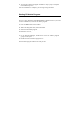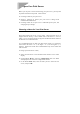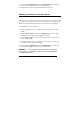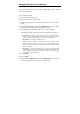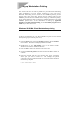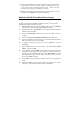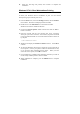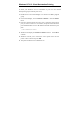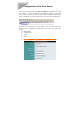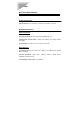User's Manual
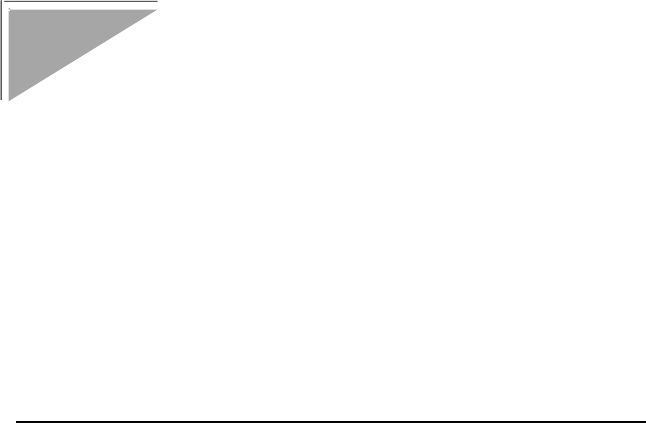
Configure Your Print Server
Before you can print over the network using your print server, you may need
to perform some basic setup tasks. These include:
♦ Choosing a name for your print server.
♦ Setting a password to protect your print server’s settings from
unauthorized modifications.
♦ Choosing names for the print server’s individual printer ports, and
changing the port settings.
Choosing a Name for Your Print Server
Each network Print Server has a server name. When the Print Server is
shipped from the factory, it has a default name of the form PS-xxxxxx,
where xxxxxx represents the last six digits of the Ethernet address found on
the Print Server’s underside sticker.
It is recommended that you limit your Print Server name to 15 characters,
chosen from the letters A to Z, the digits 0 to 9, and the hyphen (“-”)
character. Names that violate this recommendation may not be usable with
some networks.
To change your Print Server’s name,
1. Select the Print Server in the PS Admin main window’s server name
display.
2. Choose Server Device... from the Configuration menu. PS Admin
will display the Server Device Configuration window.
3. In the Server Name field, enter the name you have chosen for the
server, and press OK.