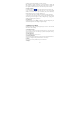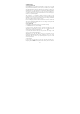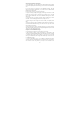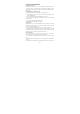Getting Started Guide
19
8 Experiencing Multimedia
8.1 Camera & Picture
All the pictures you capture or view on your phone are stored on memory card
or the phone storage. If you would like to save the photos to memory card, be
sure you have a card installed in your phone and the storage path has been set to
memory card.
Load pictures onto your memory card
Read the instructions below to add pictures to your Memory card.
1. Insert the memory card into your phone. Connect the phone as Media device
to PC with USB cable.
2. On your computer, find the mounted USB drive and open it.
3. Create a folder at the top-level called “Pictures” or some other descriptive
name and open it.
4. Copy .jpg or other image files into this folder.
5. When finished, close the USB drive window.
Take a picture
Captured pictures are saved to the “DCIM” folder on your memory card or the
phone. Before you take a picture, wipe the sensor window (on the back cover)
to remove any small amounts of oil.
1. To open the Camera, on the Main menu screen, and select Camera icon.
2. The Camera opens in capture mode. Frame your picture within the screen and
hold the phone steady. Touch Camera button to capture. Continue to hold the
camera steady for a second after you hear the shutter sound.
View your pictures
To view the pictures you’ve captured, as well as any you’ve stored on your
memory card or the phone storage, go to Photos application:
1. To open Pictures, On the Main menu screen, and select Photos or Gallery
icon.
2. Depending on how many pictures you’ve stored, they may take a few minutes
to load.
3. All the pictures is displayed in a grid in thumbnail format or in folder format.