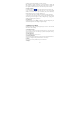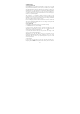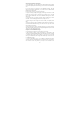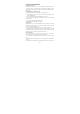Getting Started Guide
16
you’ve stored for a contact, and to initiate other types of communication with
that contact, open the Contact details screen. To open a contact’s details screen,
simply select their name from Contacts.
1. Call a contact: From the contact list, touch the contact you want to open the
Contact details screen. Touch the call number directly to dial that contact’s
primary number (first in the list on their details screen).
2. To dial a different number for the contact, select the contact’s name, and then
select the number on their details screen and then touch the call number that you
want.
3. Send a text or multimedia: To send a text or multimedia message to a contact,
select a phone number and click ‘Message’ icon. A compose screen opens for
your new message. Complete your message and select ‘Send’.
4. Send email to a contact: To send an email message to a contact, you must
have an email address stored for the contact.
• Select the contact you want to email. Their Contact details screen opens.
• In the Send email section, select the email address. If you have logged in
multiple email accounts on your device, then select the account you wish to use
to send email. A Compose screen opens for your new message.
• Complete your message, select ‘Send’.
6 Exchanging Messages
6.1 SMS and MMS messaging
To open the SMS & MMS Messaging application. On the Main menu screen,
select “Messages” icon.
About text and multimedia messages
SMS messages are also known as “text” messages. MMS messages are also
known as “multimedia” or “picture” messages and can contain text, picture,
audio, and video files.
When you compose a message, the phone will automatically convert a text
message into a multimedia message as soon as you add an attachment, or if you
address the message using an email address rather than a phone number.