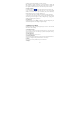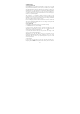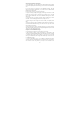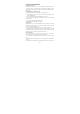Getting Started Guide
15
screen. Another way to find a contact quickly is to use “Search contacts” button,
input the first letter of the name you’re looking for and touch search icon, the
matching contacts are appeared on the screen.
From the Contacts tab, you can:
1. Go to Contact details: Select the contact’s name to open the Contact details
screen, where all the information you’ve saved for this contact is displayed.
2. Take action on a contact: On the Contact details screen, you can view the
contact’s number, call up the contact, send a text message, add or remove a star
or edit the contact details.
3. On the Contact details screen, press MENU to open the context menu. From
the menu you can select to share, set ringtone or delete the contact and so on.
Add a contact
1. On the Main menu screen, select Contacts. Your contact list appears.
2. Touch the ‘+’ icon on the right-down of the screen to add new contact.
3. Add all the information you want to store for this contact in the appropriate
fields. You must add some information to save a contact. To change a default
label, select the label name to open the label menu. Select a different label or
create a custom label. To add more fields, select ‘More fields’.
4. You can assign a Caller ID icon to your contact by touching Caller ID icon.
The Pictures application opens. Navigate to a picture and select it, size the
cropper with your fingertips. When finished, select ‘Save’. The picture is
associated with your contact. If you do not assign an icon, a default android icon
will be assigned.
5. To save your contact, touch ‘Save’ icon.
Edit contact details
You can always make changes to the information you’ve stored for a contact:
1 From Contacts, touch the contact you want to open the Contact details screen.
2. Select ‘Edit contact’ icon. The Edit contact screen appears.
3. Make your edits, then press ‘Save’.
Communicate with a contact
From Contacts you can quickly call or text a contact’s default number, as
displayed below their name on the screen. However, to view all the information