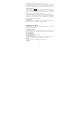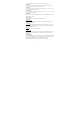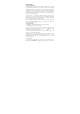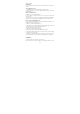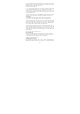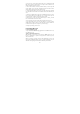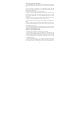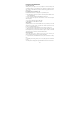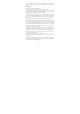Getting Started Guide
20
4. To open a picture in full-screen view, touch the picture. Once in full-screen,
swipe lef
t and right on the screen to switch displaying the previous or next
picture.
Pictur
e options
You can do the following while in Pictures.
1. View full-screen: Select a picture to open it in full-screen view.
2. Share a
picture: In full-screen view, select Share icon. Select to share your
picture via Messages (MMS), or another application (if you have another
application installed on your phone that supports sharing).
3. Set as wallpap
er: In full-screen view, press MENU and select Use as. From
the menu that opens select Wallpaper. You can set lock screen wallpaper or
home screen wallpaper by selecting different options on the set wallpaper popup
me
nu.
4.
Set as contact picture: In full-screen view, press MENU and sel
ect Use as.
Fro
m the menu that opens, select Contact icon. Your contact list opens. Select
the contact you want to associate with the picture. Drag the edge of the cropper
in or out to size. Touch & drag the center of the cropper to move it within the
picture. When you’re happy with the cropped area, select ‘Done’. The picture
will now appear in the Contact details screen, as well as the incoming call
notifications or outgoing call notifications.
5. Crop pic
ture: In full-screen view, select Crop or Edit icon. Drag the edge of
the cropper in or out to size. Touch & drag the center of the cropper to move it
within the picture. When you are happy with the cropped area, select ‘Save’.
Select Discard to cancel the crop. The cropped picture is saved to Pictures as a
copy. Your original is not touched.
6. Delete picture: In full-screen view, select Trash icon.
The picture will be removed from the Memory card or the phone storage af
ter
y
ou confirm.
7. V
iew picture details: In full-screen view, touch the menu on the right-top of
the screen to select Info, the picture details window opens. You can see the title,
resolution, file size, and date of the picture.