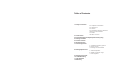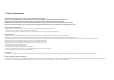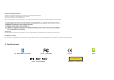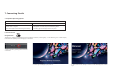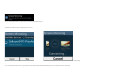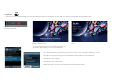User's Manual
Using DLNA :
*
To connect to devices using DLNA capability, you must install a DLNA streaming app (i.e. iMediaShare) on your mobile device. Apps can be downloaded from AppStore/GooglePlay.
M/D
5. On a desired mobile device, go to WiFi seting, and connect to “Celluon PicoAir”. Use password “12345670” to connect.
6. When Wifi is successfully connected, open the installed DLNA streaming application on the mobile device.
7. Select desired content to display.
8. Select display location: Celluon PicoAir
9. Mobile device will say “Connected” and PicoAir will start projecting selecting contents.
2. Celluon logo will display upon powering on, followed by a "Preparing
wireless connection" screen.
4. DLNA “Ready to Connect” screen will display upon completion of mode
switch.
1. Turn on PicoAir by pressing power button and
holding for 2-3 seconds.
3. Locate the mode switch next to the micro USB charge port on the
side of device. Slide the switch to "D" to change to DLNA mode.