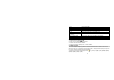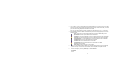User's Manual

17
3. You can edit To, Cc, Bcc, Subject fields. Press the Navigation Key Up or Down to move to the field,
and then press Left Soft Key [Edit] to edit the field. When moving to “Edit Content” field, you should
press the Left Soft Key [Edit] to enter the MMS content editor.
Note: you can send the MMS to E-mail by entering an E-mail address in the To, Cc, or Bcc field.
4. Enter the MMS content in the MMS content editor then press Left Soft Key [Options] to access the
following options:
Done: Confirm that you have finished writing and go back to the MMS editing screen.
Input Method: Choose a input method from the methods list.
Add Picture: Go to the File Manager to choose an image file and then add it to the MMS.
Add Audio: Go to the File Manager to choose an audio file and then add it to the MMS.
Add Attatchment: Go to the File Manager to choose a file and then add it to the MMS.
Add Slide Before: Add a new slide before the current slide.
Add Slide After: Add a new slide after the current slide.
Add Bookmark Text: Go to Bookmark menu to add its URL to the MMS.
Preview: Preview the MMS.
Slide Timing: Press to set a delay for current slide.
5. When you have finished writing the MMS, press the Right Soft Key [Done] to go to the following
options: send only, save and send, save to drafts, save as template, send options and exit.
6. Send the message by choosing “Send Only” or “Save and Send”.
6.3.3 Email