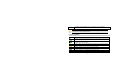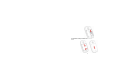Preface Thank you for purchasing this cellular phone. To guarantee your cellular phone works properly, please follow the instructions in this manual to prevent any possible incidents or malfunctions. Follow all safety warnings to avoid injury or property damage. Screen displays and illustrations in this user’s manual are designed to help you to operate your phone. We continuously strive to improve our products.
Contents 1 Preface ------------------------------------------------------------------------------------------------------------------------------1 2 Introduction -----------------------------------------------------------------------------------------------------------------------3 2.1 PHONE DISPLAY.......................................................................................................................................... 3 2.2 KEY ...............................................................
6.2 MAIN MENU .............................................................................................................................................. 15 6.3 MESSAGES ............................................................................................................................................... 16 6.4 FUN & GAME ............................................................................................................................................ 20 6.5 IDEAS CLARO..................
2 Introduction 2.
2.2 Key Key Function Pick-Up Press to answer a call or dial a call after you enter a phone number. In idle mode, press to view the call log. Hang-Up Press to end a call. Press and hold to turn the phone on/off. Within a menu, press to return to idle mode. Left Soft Key In idle mode, press to enter the Main menu. Press to access the option listed directly above it on the display. Right Soft Key In idle mode, press to access the Call Center menu.
press Up to access the Messages menu; press Down to access the STK menu. Note: “Press” in this manual, means to press and release the key; “press and hold” means to press and hold the key for at least 2 seconds. 2.3 Icons & Symbols Icon Description Network - The left portion indicates whether your phone is already registered with a network and the right portion indicates signal strength (from no signal to strongest). Battery - Indicates battery level. When charging, a scrolling icon will be displayed.
Call Divert - Indicates that “Divert All Voice Calls” is activated. Alarm-Indicates that the alarm clock is on. Headset-Indicates that headset profile is activated. Alert type is “Ring”.
3 Getting Started Please read the safety instructions in the "Safety Information and Notices" section before use. 3.1 Inserting the SIM Card 3.1.1 Remove the back cover and battery 3.1.
3.1.
3.2 Turning the phone on To turn the phone on, press and hold the Hang Up key. Enter the PIN code if required (the 4 to 8 digit secret code of your SIM card). It is preconfigured and provided to you by your network operator or retailer. If you enter an incorrect PIN code 3 times in succession, your SIM card will be locked. To unlock it, you must obtain the PUK code from your network operator. 3.3 Charging the Battery 1. 2. 3. 4. Ensure the battery is inserted in the handset.
3.5 Transfer files to the T-Flash card 1. 2. 3. 4. Insert your T-Flash card into a card reader, and then connect the card reader to the USB port of a PC. The PC will auto detect the card reader as a removable disk. You can access the T-Flash card memory now. Download or upload the files to T-Flash card. When the transfer is finished, please make sure that you safely remove the card reader by clicking .
4 Text Entry 4.1 Input Method Your cellular phone supports several input methods, which include: ♦ Smart Input Method ♦ Multi-Tap. ♦ Numeric(123). During text editing, you can press the # Key to switch input modes or press the Left Soft Key [Option] and select Input Method to select different input modes; the icon under the title bar will display your current input mode. 4.1.1 Entering Symbols In any input mode, press the * Key to open the symbols input screen.
2 to 9 1 0 ◀/▶ Press to input letters Press to input symbol Press to input space Press to confirm the letter or word, or move the cursor to left or right. ▲/▼ Press to browse the last or next available word. Left Soft Key (Select) or Press to confirm the letter or word the OK Key Right Soft Key (Clear) Press to clear a letter, press and hold to clear all entries # Switch between input mode * Press to activate punctuation mode Example: How to enter the word "HOME" ABC; 1. Press the # Key to switch to 2.
4.4 Numeric Input Press the # Key to select "123" then you can enter the numbers.
5 Calling 5.1 Making a Call Note: You can make a call only when the network name appears on the screen. 1. In idle mode,enter the phone number. 2. Press the Pick-Up Key to dial the number. 3. Press the Hang-Up Key to end the call. Note: During a call, press the Navigation Key Up/Down to adjust the volume. You can press the Left Soft Key [Option] to choose Sound Recorder. Note: in most countries, recording telephone conversations is subject to legislation.
6 Function Menu 6.1 How To Use 6.1.1 Select Menu Press the Left Soft Key [Menu] to enter main menu in idle mode. Press the Navigation Key Up/Down to change menus and press the Left Soft Key [Ok] to enter the selected menu. You can exit a menu and return to idle mode by pressing the Right Soft Key [Back] or the Hang-Up Key. 6.
6.3 Messages 6.3.1 Creating a text message 1. 2. 3. Select Menu > Messages > Messaging > Write message. Write a message, please refer to the Text entry section of this manual for detailed information. After entering text, you can access the following options by pressing the Left Soft Key [Option] and then select Done: Send Only: Press to enter a phone number or select a recipient from the contact list, and send the message. Save and Send: Press to save the message to Outbox and send the message.
3. 4. 5. 6. You can edit To, Cc, Bcc, Subject fields. Press the Navigation Key Up or Down to move to the field, and then press Left Soft Key [Edit] to edit the field. When moving to “Edit Content” field, you should press the Left Soft Key [Edit] to enter the MMS content editor. Note: you can send the MMS to E-mail by entering an E-mail address in the To, Cc, or Bcc field.
1. 2. 3. 4. 5. 6. 1. 2. 3. 1. To create an account First, you should create the data account. In idle mode, press the Left Soft Key [Menu] to access main menu, and then select WAP > Data account > GPRS, there you can input the APN. Go back to idle mode by pressing the Hang-up Key. Press the Left Soft Key [Menu] to access main menu. Select Messages > Email > Email accounts. Press the Left Soft Key [OK] to enter the accounts list.
2. 3. 4. 5. 6. 7. 8. 1. 2. 3. Email >Write Email. Add the Email address in the fields of To, Cc, and Bcc you want to send to. Press the Navigation Down Key to scroll to the subject field, enter the subject by pressing the Left Soft Key [Edit]. In the attachment field, you can attach the files from the File Manager menu. Set the priority for this email. Enter the email content. When you have finished, press the Right Soft Key [Done], a popup screen will appear to prompt you the mail size.
1. 2. 3. Select Menu > Messages > Broadcast message. Press the Left Soft Key [On] to activate this function. Press the Navigation Key Down to select Channel setting to enter the channel number. Note: To obtain the codes corresponding to the different types of messages, you must contact your operator. 6.4 Fun & Game 6.4.1 Games Your cellular phone provides you with several games. 6.4.2 Themes This menu allows you to choose the theme of your cellular phone: theme1, theme2 and theme3.
6.6 Call Center 6.6.1 View Call History 1. 2. 3. 4. 5. Select Menu > Call center > Call history. Press the Navigation Key to view different call logs. Choose a particular number and press the Pick-Up Key to call the number directly. Select Delete call log if you want. Select GPRS counter to view the GPRS volume you have used. 6.6.2 General Call Settings 1. 2. Select Menu > Call center > General call settings. Press the Navigation Key to view different call settings.
WAP settings. Please contact your operator for more information. 1. Press Menu > WAP > Data account. 2. Select the network type, press the OK Key. 3. Set the account information, and save the settings. 4. Go to Menu > WAP > WAP > Settings > Edit profile. 5. Select one of the profile, press the OK Key. 6. Select Edit profile, press the OK Key. 7. Set the profile information, and save it. 8. Activate the account. Connecting to the Network 1. Press Menu > WAP > WAP > Input address. 2. Enter the URL addess. 3.
Note: You can select Menu > Phonebook > Quick search to access the phonebook list. Then enter the first few letters of the contact name to search. 6.8.2 Add New Contact To create a new SIM/phone contact: 1. Select Menu > Phonebook > Add new contact. 2. Select To SIM (saves contact on sim card memory) or To phone (saves contact on handset memory) for saving the contact. 3. Select Edit option to enter all related information about the contact. 4. Press the OK Key or Done to save the contact details. 6.
Take a picture Exit Press the OK Key or the 0 Key. After taking, the picture will be saved as JPEG format in Settings > File Manager > Phone/Memory card >Photos menu automatically. You can press the Left Soft Key [Continue] to return to camera preview screen. Press the Hang-Up Key or the Right Soft Key [Back]. Note: When there is not enough memory space, you will not be able to save the picture and you will be prompted with a warning message.
*, # Left Soft Key [List] Right Soft Key [Back] Navigation Key Up ▲ Adjust volume. Once you have set the volume, the settings will be saved until the next time you adjust the volume. List the audio file from the storage you set. Return to previous menu. Press to Start/Pause/resume the current music. Note: this menu lists the music file in Settings > File Manager > Phone/Memory card > My Music which is the storage you selected. 6.9.4 Sound Recorder 1. 2. 3. 4. 5. 6. 7.
6.9.5 FM Radio Note: The radio will not work unless the headset is attached. Attach the headset included with your phone to the charging port located at the bottom of the phone. To operate the radio: 1. Press the Navigation Key Down to activate or deactivate the FM radio. 2. Press the * / # Key to adjust the volume. 3. Press the Navigation Key Up to activate or deactivate Auto search. 4. Press the Navigation Key Right/Left to switch the channels.
6.10 Organizer This menu contains features and options designed to keep you organized and informed while on the go. As most of the features are very simple, here you can only view some important features. 1. 2. 3. 4. 5. 6. 6.10.1 Create a new task Select Menu > Organizer > Calendar. Press the Navigation Key to select a date. Press the Left Soft Key [Option] and select Add Task. Select the task type. Enter the task informations. Press the Right Soft Key [Done] to save it. 6.10.2 Set an alarm 1. 2. 3. 4.
6.11 Settings You can configure your cellular phone to best suit your usage preferences. 6.11.1 Activate user profiles 1. 2. 3. 4. Select Menu > Settings > User profiles. Select one of the profile. Select Customize to adjust the settings. Back to previous menu, select Activate. Note: Headset profile can only be activated by plugging in a headset. 6.11.2 Set Wallpaper 1. 2. 3. Select Menu > Settings > Phone setup > Display characteristic > Wallpaper.
7 Precautions Please carefully read and observe the terms below: Safe power on Do not use your cellular phone where it is forbidden to use or you might cause a disturbance or danger. Safe transportation first Please observe all related local laws and regulations. Please drive with both hands. Safe transportation should be considered first when driving. Disturbance All cellular phone performances might be disturbed. Switch off in hospital Please follow related limitations.
Switch off on airplane Please follow related limitations. Do not use your cellular phone on an airplane. Switch off when pumping gasoline Do not use your cellular phone at a filling station or around fuels or chemicals. Switch off near exposure Area Please observe related limitations and do not use your cellular phone near an area where explosions can occur. Proper use As described in this manual, your cellular phone can be used only in the correct location.
Accessories and batteries Only use the authorized accessories and batteries and do not connect to incompatible manufacturers or products. Waterproof Your cellular phone is not waterproof. Please keep it away from water. Backup Remember to make a backup or keep a written record of all important information saved in your cellular phone.
8 Troubleshooting Common issue Bad connection Aftersound or cacophony Idle time becomes short Reason Using cellular phone in an area where the network connection is poor, such as around a tower or basement where radio wave cannot be sent effectively. Using cellular phone when network is busy, such as an on-off duty time, line busy. Related to the distance of the send basis of the network. It is caused by network connection and it is a regional problem. Network connection is not good in some areas.
Need to change battery. Insert a new battery. Please move to an area where signal is strong or temporarily turn off your phone. Cannot switch on When you cannot receive signals, your cellular phone will continue to send to find a basis. A lot of battery power is used, so as to limit idle time. Battery is drained. Wrong SIM card SIM card is damaged. SIM card is not inserted properly. Dirt on metal side of SIM card. Cannot connect to network Check battery volume or charge battery.
Cannot call Activate call barring Activate fix dialing Cancel call barring Cancel fix dialing Wrong PIN code Entered the wrong PIN code three times. Contact your operator. Cannot charge Battery or charger is damaged. Change battery or charger. Charge in area where the temperature is lower than 0℃ or Change charging environment. higher than 40℃. Bad connection Cannot add contact Contacts memory is full.
9 Safety Information and Notices Using the Cellular Phone and Charger Danger: Only use the battery and charger approved by the manufacturer. Using other brands may cause battery leakage, overheating, explosion or even fire. Caution: Keep the phone away from dust, water and damp areas. Dust, water or other liquids may cause overheating, electrical leakage, and/or phone failure. The phone, battery, charger and AC adapter are not waterproof. Keep them away from rain and liquid.
call. Usage of cellular phones in aircrafts or hospitals is prohibited. Switch the phone off to prevent interference with electronic medical devices. Follow any rules or regulations in such places. Do not use the phone at a gas station, near fuel or near chemicals. Do not use the phone near electronic medical devices such as hearing aids, pacemakers and auto-control devices such as fire detectors and automatic doors.
overheating, explosion or even fire. Keep metal objects away so they do not come in contact with the battery or its connectors as it may cause the battery to short circuit, overheat or explode. Do not weld the polarities of the battery directly together. This may cause battery leakage, overheating, explosion or even fire. Battery liquid is severely harmful for your eyes. If battery liquid gets in your eyes, do not rub them. Instead, wash your eyes with water first and then go directly to a doctor for help.
Only use the charger that came with the phone. Using a different charger may cause the phone to breakdown or explode. If the charger short circuits, a fire may occur. Do not use a damaged, worn or broken charger. This may cause a fire. Clean dust away from the power socket to avoid the possibility of a fire. Do not store the charger near any liquids. If liquids spill onto the charger it may cause it to overheat or breakdown.
It is recommended that you do not use your cellular phone near a telephone, TV set, radio or other radio frequency sensitive devices. Requirements for the Battery When not in use, store the battery in a cool, well-ventilated place with sunshine. If you will not be using the cellular phone for an extended period of time, charge the battery on a regular basis to avoid battery breakdown. The phone battery wears out fast.
12 MONTH LIMITED WARRANTY PERSONAL COMMUNICATIONS DEVICES (the Company) warrants to the original retail purchaser of this PCD handheld portable cellular telephone, that should this product or any part thereof during normal consumer usage and conditions, be proven defective in material or workmanship that results in product failure within the first twelve (12) month period from the date of purchase, such defect(s) will be repaired or replaced (with new or rebuilt parts) at the Company’s option, without charg
Product damaged from external causes such as fire, flooding, dirt, sand, weather conditions, battery leakage, blown fuse, theft or improper usage of any electrical source. The Company disclaims liability for removal or reinstallation of the product, for geographic coverage, for inadequate signal reception by the antenna or for communications range or operation of the cellular system as a whole.
THE EXTENT OF THE COMPANY’S LIABILITY UNDER THIS WARRANTY IS LIMITED TO THE REPAIR OR REPLACEMENT PROVIDED ABOVE AND, IN NO EVENT, SHALL THE COMPANY’S LAIBILITY EXCEED THE PURCHASE PRICE PAID BY PURCHASER FOR THE PRODUCT. ANY IMPLIED WARRANTIES, INCLUDING ANY IMPLIED WARRANTY OF MERCHANTABILITY OR FITNESS FOR A PARTICULAR PURPOSE, SHALL BE LIMITED TO THE DURATION OF THIS WRITTEN WARRANTY. ANY ACTION FOR BREACH OF ANY WARRANTY MUST BE BROUGHT WITHIN A PERIOD OF 18 MONTHS FROM DATE OF ORIGINAL PURCHASE.
any interference received, including interference that may cause undesired operation. SAR Information The SAR limit of USA (FCC) is 1.6W/kg Averaged over one gram of tissue. Device types C2133 (FCC ID : T38UT2133) has also been tested against this SAR limit. This device was tested for typical body-worn operations with the back of the handset kept 1.5cm from the body. To maintain compliance with FCC RF exposure requirements, use accessories that maintain a 1.
using standard operating positions accepted by the FCC with the phone transmitting at its highest certified power level in all tested frequency bands. Although the SAR is determined at the highest certified power level, the actual SAR level of the phone while operating can be well below the maximum value. This is because the phone is designed to operate at multiple power levels so as to use only the power required to reach the network.
manufacturer and third party software providers certain exclusive rights for copyrighted software, such as the exclusive rights to distribute or reproduce the copyrighted software. Accordingly, any copyrighted software contained in the product may not be modified, reverse engineered, distributed, or reproduced in any manner to the extent allowed by law.
approved clip, holder, holster, case or body harness. If you do no use a body-worn accessory supplied or approved by the manufacturer, keep the mobile phone and its antenna at least 1.5 centimeters from your body when transmitting. When using any data feature of the mobile phone, with or without an accessory cable, position the mobile phone and its antenna at least 1.5 centimeters from your body.
IN USA: PERSONAL COMMUNICATIONS DEVICES 555 Wireless Blvd. Hauppauge, NY 11788 (800) 229-1235 IN CANADA: PCD COMMUNICATIONS CANADA LTD. 5535 Eglinton Avenue West Suite# 234 Toronto, ON M9C 5K5 (800) 465-9672 Base on: C2133_1.