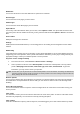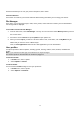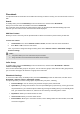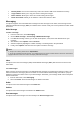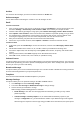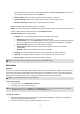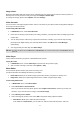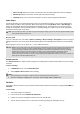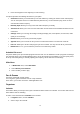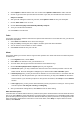User's Manual
17
Image viewer
All images from MMS, WAP and camera can be reviewed from here and storage is located in either the phone or
memory card. You may choose to view your images in List Style or Matrix Style.
To change the storage, please select Options and select Storage.
Video Recorder
You can record a video clip through the built-in camera. The status of your video recorder setting will be displayed
on the top of the preview mode.
To start using Video Recorder
1. In Multimedia menu, select Video Recorder.
2. Press the Left Soft Key to personalize your setting; otherwise, you might start video recording by press the
Camera Key.
3. You can also press the Camera Key to pause and resume the recording. If you want to stop recording,
please press the Right Soft Key, the video clip will be saved in the Video folder of File Manager
automatically.
4. You may preview your video clips from Video Player.
Note: The video clip will be saved in Video folder in File Manager. You can also play the video via Video player from the
option list.
Video Player
It stores videos saved from your phone or downloaded from your PC.
To play the video
1. In Multimedia menu, choose Video Player, and select the file you wish to play.
2. After a certain video clip is selected, select Options > Play.
Photo Editor
You can edit the photos saved in your phone or memory card.
Your phone provides the following selections for your option:
Photo Artist: Allows you to edit the image or photo files saved in your phone or memory card.
Image Tiles: Allows you to split images based on the number of segments per image.
To start using Photo Artist
1. In Multimedia menu, select Photo Editor.
2. Select Photo Artist > Select from file.
Note: if you want to edit a new photo, please select Capture from camera, and then go to step 4 for
reference. If you want to resize an image, select Resize image.
3. Select Memory Card or Phone.
4. Select an image file you like to edit, select OK to start photo editing. Options includes:
Auto Resize: Allows you to adjust the selected image.
In the submenu of Auto Resize, you can add icon, add text, and rotate the picture, and so on.