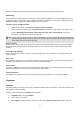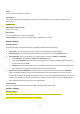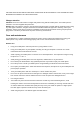User's Manual
23
World Clock
You can view the local date and time via selecting the GMT and city. When the cross points out a certain city, it will
show the local date and time.
Note: If you want to change the home city, please go to Settings > Phone settings > Time and date > Set home city.
Settings
Phone Setting
Time and date
This function allows you to set your home city, view and change the time and date settings in your phone.
You can also choose to auto update the date and time.
Schedule power on/off
You are allowed to schedule the power on and off time for 4 different time settings.
Language
This phone allows you to set a language for the display in this phone.
In Settings menu, choose Phone settings > Language.
Note: The option of Automatic depends on your service provider and languages supported by your phone. If you select
Automatic, your phone will auto detect the language supported by your SIM and phone.
Display
This feature allows you to personalize your display setting through following options:
Wallpaper: Allows you to change wallpaper displayed on the idle screen.
1. In Settings menu, choose Phone settings > Display > Wallpaper.
2. Choose User defined, select one image from File manager.
3. Or choose System and press OK.
Screen Saver: Allows you to play different screen savers. The waiting time after which the screen saver is
activated is from 5 sec. to 1 min.
After the above setting is completed, go back to the Screen Saver submenu, and choose Select to enter
either System or User defined to choose an image as your screen saver.
Power on display: Allows you to set the power-on animation from the system or the file manager.
Power off display: Allows you to set the power-off animation from the system or the file manager.
Main menu style: Allows you choose the style for main menu.
Show date and time: If it is on, the time and date will be shown in standby mode.
Show owner number: If it is on, the owner number will be shown in standby mode.
Clock type: Allows you to choose analog or Digital clock.