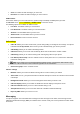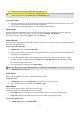User's Manual
18
2. Select Photo Artist > Select from file.
Note: if you want to edit a new photo, please select Capture from camera, and then go to step 4 for
reference. If you want to resize an image, select Resize image.
3. Select Memory Card or Phone.
4. Select an image file you like to edit, select OK to start photo editing. Options includes:
Auto Resize: Allows you to adjust the selected image.
In the submenu of Auto Resize, you can add icon, add text, and rotate the picture, and so on.
Main LCD clip: Allows you to select a certain part of the selected image for the full screen display.
Manual clip: Allows you to select a certain part of the selected image.
Clip help: Allows you to review the instructions on how to clip the image described above.
Audio Player
Your phone provides you a friendly music player device for entertainment purpose. You may also download the
music content via USB or other connection. Music tracks must be saved in My Music folder in File Manager in
order to be automatically detected and added into the default play list. You may listen to the music through the
headset or loudspeaker. The user-friendly interface is specially designed to enable users to control, play, pause,
and stop the music player as you wish.
Note: You can make or answer a call while using the music player. During a phone call, the music playback will be paused
and resumed after you end the call.
Play the music
If you are a first-time user, select List > Options > Settings > Player settings > Pre.playlist to set the storage for
adding music tracks. Your music player will automatically detect and add all the music tracks into the default play
list.
Note: MPEG Layer-3 audio coding technology licensed from Fraunhofer IIS and Thomson. Supply of this product does
not convey a license nor imply any right to distribute MPEG Layer-3 compliant content created with this product in
revenue-generating broadcast systems(terrestrial, satellite, cable and/or other distribution channels), streaming
applications(via internet, intranets and/or other networks), other content distribution systems(pay-audio or
audio-on-demand applications and the like) or on physical media(compact discs, digital versatile discs,
semiconductor chips, hard drives, memory cards and the like). An independent license for such use is required. For
details, please visit http://mp3licensing.com.
Sound recorder
The Sound recorder is a simple sound-recording tool, providing all the required functionalities for you to manage
voice files.
To start recording
1. In Multimedia menu, choose Sound Recorder.
2. Select Options >New record to start recording.
Notes:
1. During recording, you can pause or stop the voice recording anytime by pressing Optical Finger Navigation Keys.
2. After the recording is completed, the voice file is saved as AMR, WAV or AWB format.