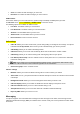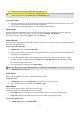User's Manual
14
Write Message
To write a message:
1. From the main menu, select Messaging.
2. Choose Write message > Text message / Multimedia message .
3. In multimedia message content, you are able to add picture, sound, video and attachment into your
message.
4. After finished, select Options and then Send to.
5. Add the recipient by inputting the number manually or searching them in the phonebook.
6. Finally, select Options and select the send option to send the message.
Note: You are not able to receive multimedia messages during a call, any active WAP connection over GPRS data.
Notes:
1. To key in the content, please refer to “Input Method“.
2. To use the multimedia message function, your network operator or service provider support is necessary. Only phones
equipped with this function can receive and display multimedia messages.
Inbox
Your phone saves the text messages (SMS) and multimedia messages (MMS) that have been received in the
Inbox folder.
To read messages
When you have received a message, icons will indicate this message is from SIM card or Phone inbox. If your
inbox is full since the messages you have received are saved in SIM as default setting, there will be a pop-up
window to remind you to delete some of your old messages. Otherwise, your message will be saved in the phone
instead of SIM card.
1. From the main menu, select Messaging.
2. Then select Inbox. All received messages are listed in this folder.
Drafts
Your phone saves the saved messages in the Draft folder.
To read unsent messages
1. From the main menu, select Messaging.
2. Then select Drafts folder. All draft messages are listed in this folder.
3. Choose a message to view.
Outbox
Your phone saves the messages sent failed in the Outbox folder.
Sent messages
Your phone saves the messages sent successfully in the Sent messages folder.