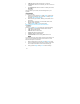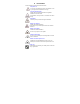User's Manual
38
4. Book info:Select to view detail information about the e-book,
including file name, size and format;
5. Delete: Select to delete the e-book;
6. Delete all files: Select to delete all e-books;
7. Sort: Select to sort e-books by name, type, time or size;
8. Apply global settings: to activate settings;
9. Help: Select to view help information about how to use shortcuts
when reading e-book.
After opening the e-book, you can also access the following options by
pressing the Left softkey Option:
Find: Select to find any text in case sensitive or case insensitive
in the e-book.
Find next: Select if there’s more than one matched text-you can
select this option to find next match;
Jump to: Allows you to jump to the Beginning, Middle or End of
the e-book or enter the exact percentage you want to advance;
Go to bookmark: If there’s bookmark, you can select and go to
the bookmark you added before;
Add bookmark: Select to add bookmark;
Delete bookmark: Select to delete a bookmark;
Book info: Select to view detail information about the e-book;
Settings:Select to set Font style, Font size, Scroll by, Auto scroll,
Scroll speed, Full screen and Encoding;
Apply global settings
Help: Select to view help information about how to use
shortcuts when reading an e-book.
Close: Select to close the reading e-book.
5.14 Shortcuts
This feature allows you to make a list of shorctus for quick use.
If there’s no feature defined as a shortcut, press the Left softkey Add
to create a new shortcut.
If there’s a feature in the shortcut list, press the Left softkey Option to
access the following operations:
Add: Press to select a feature from the list and then press
Left/Right to select an order to save it in the shortcut list;
Edit: Press to change the feature;
Delete: Press to delete the feature from the shortcut list;
Delete all: Press to remove all features from the shortcut list;