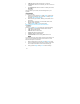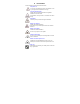User's Manual
34
Add task: Select to add new task (refer to To do list);
Jump to date: Select to enter the date you want to view in the
calendar;
Go to weekly view: Select to switch to the weekly view screen;
To do list
This menu allows you to create, store and manage tasks in your
organiser
.
Create new task
To create a new task:
1. If there’s no event, press the Left softkey Add to create a new
task; if there’s already an event, press the Left softkey Option
and select Add to create new task;
2. Select the task type: Reminder, Meeting, Course, Date, Call or
Anniversary;
3. Edit the different task fileds, such as date,time, Note, Alarm,
Repeat,Location and Priority;
4. Press the Right softkey Done to save the task.
Note: A new task cannot be saved with a blank Note
.
Task options
Press the Left softkey Option in the Task list to access the following:
View: Select to view detailed information about the task;
Add: Select to add new task;
Edit task: Select to edit the task;
Delete task: Select to delete the task;
Delete all: Select to delete all tasks;
Send vcalendar: Select to send by SMS or Save to file.
Alarm
Your mobile phone has a built-in alarm clock with snooze feature. You
can set up to five separate alarms and choose whether or not the
alarm should repeat. To set an alarm:
1. Select an alarm and then press the Left softkey Edit to create;
2. Then to edit different fields of the alarm, including: On/Off, Enter
time, set Repeat and select snooze minute and alert type.
3. Finally, press the Right softkey Done to save the settings.