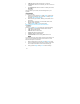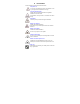User's Manual
31
Stop to save the recording. You can then either enter a name for the
new sound file or accept the default name by pressing the Left softkey
Option and select Save.
You can then return to the list of Sound recordings and the new
recording is displayed in the list.
Note: You can find this saved audio in File Manager menu.
When you select a sound file, press the Left softkey Option to access
the following options:
♦ Record: To make a new recording;
♦ Play: To play the recording;
♦ Append: To add more to an existing recording;
Note: This feature is only available when the file format is ARM.
♦ Rename: To rename the file;
♦ Delete: To delete the recording;
♦ Delete all: To delete all recordings;
♦ Settings: To set File format and Audio quality;
♦ Forward: To forward the recording to user profiles:
Note: The forwared recording is available in melody list when
modifying user profiles
FM Radio
Note: The radio will not work unless the headset is attached.
Attach the headset included with your phone to the charging port
located at the bottom of the phone
To operate the radio:
1 Press Right/Left to switch the channels.If auto search is
activated, pressing Right/Left will switch the available searched
channels; if auto search is deactivated, pressing Right/Left will
switch to varying channels by 0.1.
2 Press Up to activate or deactivate the auto search mode.
3 Press Down to activate or deactivate the FM radio.
4 Press Keys */# to adjust the volume.
5 Press Left Softkey Option to access the following options:
♦ Channel List: Select to view the list of preset channels. Press
the Left Softkey Options to play, delete or edit the selected
channel.
♦ Manual Input: Select to manually input a channel number and
then play it.
♦ Preset Auto Search: Select to Auto search the available
channels and save the searched channels into the preset
channel list.