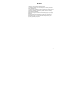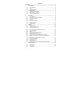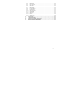Preface Thank you for purchasing this Cell phone. To properly operate your new cell phone, carefully read this user’s manual first. To prevent any possible accident or malfunction which may be caused by improper operations, please review the “Safety Information and Notices”. Safety warnings are needed to avoid bodily injury or property damage. Screen displays and illustrations in this user’s manual are designed to help you to operate all the steps directly and properly operate your phone.
Contents Preface------------------------------------------------------------------------------------ 1 1. Introduction -------------------------------------------------------------------- 4 1.1 PHONE DISPLAY ......................................................................... 4 1.2 KEY .......................................................................................... 4 1.3 ICONS & SYMBOLS ..................................................................... 5 2.
5.4 5.5 5.6 5.7 5.8 5.9 5.10 5.11 5.12 5.13 5.14 6. 7. 8. 9. MESSAGES .............................................................................. 20 CALL HISTORY.......................................................................... 24 SETTINGS ................................................................................ 25 MULTIMEDIA ............................................................................ 30 FILE MANAGER ........................................................................
1. Introduction 1.1 Phone Display 1.2 Key Key Pick-Up Hang-Up Left softkey Right softkey 4 Function Press to dial or answer call or enter all call history list in idle mode. Press to end call; press and hold to switch phone on or off; press to return to idle mode while browsering the menu list. Press to access the function on the left corner of display; in idle mode,press to enter main menu.
Numeric key * # Navigation key Right softkey & # or character before the cursor; in idle mode, press to enter phonebook. Press to enter numbers, letters and some special symbol; Press twice to enter ‘+’ to make an international call. Press to switch input modes in editor. Press and hold to switch between Silent and General modes in idle mode. Include Up, Down, Left and Right. Press to move cursor up, down, left or right when editing.
more bars, the stronger the charge. Whether to log onto GPRS SMS - Indicates yuo have new SMS. SMS full- Indicates that the memory is full Voicemail- Indicates voice messages that have not been heard. Meeting – Indicates that Meeting profile is activated. Miss call - Indicates there is a miss call. Call Divert - Indicates that the call divert unconditional function is activated. Lock- Indicates that the keypad is locked. Alarm-indicates that the alarm clock is on.
2. Getting started Please read the safety instructions in the "Safety information and notices" section before use. Before you start using your phone, you must insert a valid SIM card supplied by your GSM operator or retailer. The SIM card contains your subscription information, your mobile telephone number, and a small quantity of memory in which you can store phone numbers and messages. 2.1 Inserting the SIM card Remove the back cover Make sure that the phone is switched off.
To switch on the phone, press and hold the Hang Up key . Enter the PIN code if required (the 4 to 8 digit secret code of your SIM card). It is preconfigured and provided to you by your network operator or retailer. If you enter an incorrect PIN code 3 times in succession, your SIM card will be blocked. To unblock it, you must obtain the PUK code from your network operator. 2.3 Charging the battery Your phone is powered by a rechargeable battery. The new battery is partially charged.
3. Text entry 3.1 Input method Your mobile phone supports several input methods, which include: ♦ Smart English (Smart ABC/Smart abc): Enter English text using Smart English; ♦ Multi-Tap (abc/ABC): Press the keys that are marked with the corresponding letter you wish to enter. Press once to get the first letter on the key, press twice quickly to get the second letter and so on until the letter you want is displayed on the screen.
When there’s content entered, short press Right softkey Clear to delete the letter, number or symbol before cursor and press and hold to delete all content before the cursor. 3.5 Smart English input What it is? Zi Text Input is an intelligent editing mode for messages, which includes a comprehensive dictionary. It allows you to quickly enter text.
4(GHI), 4 (GHI), 6(MNO), 6(MNO), 6(MNO), 6 (MNO), 3(DEF), 3 (DEF). 3.7 Numeric input Press the # key to select "123", then you can enter the numbers, Press the * key to enter punctuation.
4. Calling 4.1 Make a call Note: You can make a call only when the network name appears on the screen. 1. Enter the phone number. 2. Press the PickUp key to dial the number. 4.
4.6 Ending a call Press HangUp key or select End call from Option to end a call. 4.7 Making an international call 1. Press and hold the * key until "+" appears on the screen. 2. Enter the country code. 3. Enter the area code (normally without the 0 before it), followed by the phone number. 4. Press the Pick Up Key to call directly. 4.8 Making an emergency call You can make an emergency call anytime, regardless of whether the mobile phone has been registered on the network. 1.
♦ ♦ ♦ ♦ Message: To send a SMS; Sound record: To record active phone conversation; Mute: To mute or unmute the active call; DTMF: To set it On or Off. 4.10 Making a conference call(Network depenent) Your phone supports multi-party calls of up to five members. When there is a call waiting while you are already on the phone, you can carry out the following operations to establish the multi-party call: 1. Press the Pick Up Key to answer the second call. The first call will be put on hold automatically. 2.
Press the HangUp Key to reject a call. 4.15 Answering a second call (Network dependent) If you have activated Call waiting, a new incoming call screen is shown to inform you when there is a second incoming call. You can: 1. Press PickUp key or select Answer from Option to answer the second call. The current call will be put on hold automatically. 2. Press HangUp key or Right softkey Reject to reject the second call and continue with your current call.
5. Function menu 5.1 How to use Select menu Press Left softkey Menu to enter main menu in idle mode. Press Up/Down to change menus and press Left softkey Ok to enter the selected menu. Note: The functions described below only appear when a SIM card is inserted. If you power on your phone without a SIM card, you will have limited access to menu functions when you press the Left softkey Option. Press the Right softkey Emergency to make an emergency call.
Fun & Games User profiles Organizer Services Extra Shortcuts 5.3 Phonebook Your phone features two phonebooks. The SIM phonebook is located on your SIM card and the number of entries you can store depends on the SIM card. The second phonebook (Smart phonebook) is integrated in the phone memory and the maximum number of name cards you can store is 500. The SIM card is the default phonebook, but the entries in the two phonebooks are combined, sorted and displayed as a list.
Enter the name of the entry you want to search, press Left softkey Option to choose Search, then press Left softkey Ok. The handset will display the entry after searching. Add new entry To create a new SIM/phone contact: To SIM Press Up/Down to select a field. Name: Press Left softkey Edit to enter the name; Number: Enter the phone number After entering a name or number, press Right softkey Option to choose Done or Left softkey Ok to save. To phone Press Up/Down to select a field.
View Edit Delete Copy Move Duplicate Send vCard Copy All You can copy all contacts from Phone to SIM or from SIM to phone by selecting From phone or From SIM. Delete This feature allows you to delete contact(s): From phone: Enter the phone lock password. From SIM: Enter the phone lock password. One by one: Select which individual contacts to delete.
Preferred storage: Press to select the preferred storage: SIM or phone; Fields: Press the Left softkey On or Off to activate or deactivate the different fields for the phone contact, including Home number, Company name, Email address, Office number, Fax number, Birthday, Associate picture, Associate sound and Caller group. Name list filter: Press to select the phonebook you want to manage,SIM only, phone only or both. My vCard: Select to choose Edit, Send by SMS or Save to file.
phone or press Right softkey No to cancel moving; Copy to SIM (if the SMS is saved to the phone):By selecting this option, a confirmation screen pops up, then you can Left softkey Yes to copy the SMS to SIM card or press Right softkey No to cancel copying; Move to SIM (if the SMS is saved to your phone):By selecting this option, a confirmation screen pops up, then you can press Left softkey Yes to move the SMS from phone to SIM card or press Right softkey No to cancel moving; Chat:To set th
and select a contact in the phonebook. Press the Left softkey Ok to send the message; ♦ Save and send: Press to save and send the message; ♦ Save: Press to save the message in Outbox; ♦ Send to many: Press to send the message to more than one recipient. Select Edit list to add or delete recipient in a list and then select Send now to send the message to all the recipients in the list; ♦ Send by group: Press to send the message to the group you selected.
receive will be stored in the SIM card. Chat This menu allows you to have chat with your friend. There are two chat rooms for you to choose, select one of them: Chat Room Info: Set your nickname and remote number. Your nickname will appear when you send a message. Start New: Select to write a message and send it to the remote number you set in Chat Room Info. Voice mail service This menu allows you to set your voice mailbox number and listen to your voice messages.
5.5 Call history Missed calls Select to view missed calls. Press Left softkey Ok to view detailed information, including date, time, number and times. Press Left softkey Option to enter following options: Delete: Press to remove the call from the list; Save to phonebook: Press to save the number in your phonebook; Dial: Press to dial the number; Edit: Press to edit the number; Send SMS: Press to send a SMS to the number. Dialed calls Select to view dialed calls.
Note: Some features in this menu require you to enter PIN2 code. SMS counter Your mobile phone will automatically record how many messages you sent and received. You can view the number of messages by selecting this menu. Press Left softkey Reset to reset. GPRS counter Select to view the GPRS volume of the Last sent, Last received, All sent, All received or Reset counter. Auto quick end This feature allows you to set how long your call will last.The call will end automatically when time expires.
power on or off. Press Up/Down to select a group and press Left softkey Edit to set following fields: Status: To activate or deactivate; Power: To select power on or power off; Time: To enter time. Language This menu allows you to select a language for all menu texts. Use Up or Down to browse the list and select a language by pressing the Left softkey Ok.
Set number: Select 2 to 9 as the speed dial location. Press the Left softkey Options in the list and select Edit to enter the phonebook. Press Up/Down to select and press the Left softkey Ok to confirm and save. After setting, you can make a speed dial call by pressing and holding the related key in idle mode. Dedicated key Select to assign functions to the four navigation keys – up, down, left or right. Auto update of date and time Press Left softkey On/Off to turn it on or off.
You can bar the following types of calls: All calls When roaming You can also check the Query status of your call barring or Cancel all call barring. You can modify your barring code by selecting Change barring PW. Call time reminder Select to choose a type of call time reminder including Off, Single or Periodic. Call time display Press the Left softkey On or Off to display the duration of your calls. Auto redial You can set auto redial to On or Off.
Press the Left softkey Option in the preferred network list to access the following: Add from list: Press to select a network from the PLMN list and add it to the preferred network list; Create new: Press to create a new network. Enter the MCC/MNC number and set the priority location; Change priority: Press to change the priority of the network. Press Left or Right to change location and press Left softkey Ok to confirm; Delete: Press to remove the network from the list.
your keypad by pressing the Right softkey and the # Key. It will automatically lock again according to the delay you selected. Note: In all cases, the keypad is automatically unlocked when you receive a call. Fixed dial 1. Mode: Select to activate or deactivate fixed dial by entering the right PIN2 code; 2. Fixed dial list: Select to edit the names in the Fixed Dial List. Barred dial This feature allows you to set barred dialing. Note: This feature depends on a SIM card.
Stop to save the recording. You can then either enter a name for the new sound file or accept the default name by pressing the Left softkey Option and select Save. You can then return to the list of Sound recordings and the new recording is displayed in the list. Note: You can find this saved audio in File Manager menu.
♦ Settings: Select to set the background play and loud speaker volume. 5.8 File manager This menu allows you to manage the files saved in your phone. Phone and related memory information is displayed at the top of the screen, including total volume and free volume.
BGM: Select to set background music On or Off; Sound effect: Select to set game sound On or Off; Game vibration: Select to set game vibration On or Off. 5.10 User profiles This menu allows you to select a profle from Gerneral, Meeting, Outdoor, Indoor and Headset. Press the Left softkey Options to access the following options: 1. Acitvate: Select to activate the selected profile. 2.
Add task: Select to add new task (refer to To do list); Jump to date: Select to enter the date you want to view in the calendar; Go to weekly view: Select to switch to the weekly view screen; To do list This menu allows you to create, store and manage tasks in your organiser. Create new task To create a new task: 1. If there’s no event, press the Left softkey Add to create a new task; if there’s already an event, press the Left softkey Option and select Add to create new task; 2.
World clock This menu allows you to set different World clocks and set Daylight saving On or Off. Press the Left softkey Ok to enter the menu.A world map appears on screen, press Left/Right to select the world clock.The corresponding city, date&time is displayed on the top and bottom of the screen. Press the Left softkey Option to set Daylight savings to On or Off for foreign city. 5.12 Services This menu is reserved for operator specific services.
♦ ♦ ♦ ♦ Images on or off. Service Message settings:set Enable Push on or off; set Trust Setting disable or always; set SL setting; set Trust list. Clear cache Clear cookies Trusted certificates: Select to view the trusted certificates, you can delete them. 5.13 Extra Your mobile phone also provides you with other tools for extra use, such as Calculator, Currency converter, Stopwatch and E-Book reader. Calculator Your mobile phone has a built in calculator. Enter the numbers with the keypad.
Typical stopwatch 1. 2. 3. Split time: allows you to record no more than 20 groups of split time while timing. To operate the stopwatch: Keys Operation Left softkey To start, pause, resume timing Right softkey To record split time or exit Up/ Down To view records Lap Timing: allows you to record no more than 20 groups of lap time while timing.
4. 5. 6. 7. 8. 9. Book info:Select to view detail information about the e-book, including file name, size and format; Delete: Select to delete the e-book; Delete all files: Select to delete all e-books; Sort: Select to sort e-books by name, type, time or size; Apply global settings: to activate settings; Help: Select to view help information about how to use shortcuts when reading e-book.
Enable/Disable: Press to activate or deactivate the feature; Change order: Press Left/Right to change the order of the list. Note: To use shortcuts, you should first enter main menu>Settings>Phone setup>Dedicated key to define one of Dedicated key as Shortcuts. Then press the related dedicated key in idle mode to access the features defined in the shortcut list.
6. Precautions Please carefully read and observe the terms below: Safe power on Do not use your mobile phone where it is forbidden to use or you might cause a disturbance or danger. Safe transportation firstly Please observe all related local laws and regulations. Please drive with both hands. Transportation security should be considered first when driving. Disturbance All mobile phone performances might be disturbed Switch off in hospital Please follow related limitations.
If possible, please do not touch the antenna area on your phone. Use qualified after sale service Only a qualified maintainer can install or repair your mobile phone. Accessories and batteries Only use the authorized accessories and batteries and do not connect to unmatched manufacturers or products. Waterproof Your mobile phone is not waterproof. Please keep it away from water. Backup Do remember to make a backup or keep a written record of all important information saved in your mobile phone.
7. Common issue Bad connection Aftersound cacophony or Idle time becomes short Troubleshooting Cause reason Using mobile phone in the area where network connection is not good, such as around a tower or basement, and radio wave cannot be sent effectively. Using mobile phone when network is busy, such as an on-off duty time, line busy. Related to the distance of the send basis of the network. It is caused by network connection and it’s a regional problem. Network connection is not good in some areas.
Cannot switch on Battery is used up. Wrong SIM card SIM card is damaged. Check battery volume or charge battery. Contact your operator. SIM card is not inserted properly. Dirt on metal side of SIM card. Make sure SIM card is inserted properly. Wipe metal point of SIM card with a clean cloth. SIM card is unusable Contact your operator. Out of GSM service area. Request service area to operator. Feeble signal. Please move to an area where signal is stronger and try again.
8. Safety information and notices Pease carefully read this information before using your phone. Do not use your phone while driving • Speaking on the telephone while driving lowers your concentration, which can be dangerous. Check and always obey the laws and regulations on the use of phones in the areas where you drive. Adhere to the following guidelines: • Give full attention to driving. Driving safely is your first responsibility. • Pull off the road and park before making or answering a call.
• Sparks in such areas could cause an explosion or fire resulting in bodily injury or even death. To avoid interfering with blasting operations, turn your phone OFF when in a “blasting area” or in areas posted “Turn off two-way radio”. Obey all signs and instructions. Pacemakers The Health Industry Manufacturers Association recommends that a minimum separation of six (6”) inches be maintained between a handheld wireless phone and a pacemaker to avoid potential interference with the pacemaker.
waterproof. Keep them away from rain and other liquids. Warning: • • • • • Don’t strongly bump, shake or tamper with the phone or charger to avoid battery leakage, overheating, explosion or even fire. Don’t place the battery, phone or charger near the microwave or high-voltage devices to prevent battery leakage, overheating, explosion or even fire; also keep the phone and AC adapter away from overheating, smoking or short circuiting.
• • Don’t put a magnetic card and your phone together. Data on the floppy disk or card might be erased. Keep your phone far from pins. Pins can be absorbed by phone’s receiver magnet, which may cause harm. Using the Battery Danger: • • • • • • Don’t expose the battery near fire. Doing so may cause battery explosion or even fire. If you have difficulties installing the battery, please don’t force the installation to prevent battery leakage, overheating, explosion or even fire.
Using the Charger Danger: • • • • • • • • Usage of improper voltage will cause fire and breakdown. If the charger short circuits or breaks down, smoke or even fire may appear. If the power cable is already damaged (worn or broken), immediately stop using the charger to prevent fire. Clean dust away from the power socket to avoid any fire possibilities. Don’t place containers filled with liquid like water near the charger. Liquid spilled into the charger will cause overheating or other breakdowns.
sensitive devices. Requirements for the Battery • • Battery should be stored in a cool, well-ventilated place with sunshine. If you won’t use the cell phone for an extended period of time, charge the battery instead to avoid battery breakdown. Battery wears out fast. The battery has permanent usage time and frequent charging will shorten the battery life. If charging does not improve your battery performance, it means the battery should be replaced.
9.
The Company disclaims liability for removal or reinstallation of the product, for geographic coverage, for inadequate signal reception by the antenna or for communications range or operation of the cellular system as a whole. When sending your wireless device to PERSONAL COMMUNICATIONS DEVICES for repair or service, please note that any personal data or software stored on the device may be inadvertently erased or altered.
PARTICULAR PURPOSE, SHALL BE LIMITED TO THE DURATION OF THIS WRITTEN WARRANTY. ANY ACTION FOR BREACH OF ANY WARRANTY MUST BE BROUGHT WITHIN A PERIOD OF 18 MONTHS FROM DATE OF ORIGINAL PURCHASE. IN NO CASE SHALL THE COMPANY BE LIABLE FOR AN SPECIAL CONSEQUENTIAL OR INCIDENTAL DAMAGES FOR BREACH OF THIS OR ANY OTHER WARRANTY, EXPRESS OR IMPLIED, WHATSOEVER.
(1) This device may not cause harmful interference, and (2) This device must accept any interference received, including interference that may cause undesired operation. ※ Do not attempt to disassemble the mobile phone and battery by yourself. Non-expert handling of the devices may damage them. ※ Your wireless phone is a radio transmitter and receiver.
while operating can be well below the maximum value. This is because the phone is designed to operate at multiple power levels so as to use only the power required to reach the network. In general, the closer you are to a wireless base station, the lower the output power. IN USA: PERSONAL COMMUNICATIONS DEVICES 555 Wireless Blvd. Hauppauge, NY 11788 (800) 229-1235 IN CANADA: PCD COMMUNICATIONS CANADA LTD.