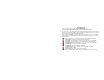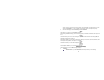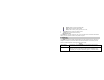User's Manual
29
Write MMS message
1. In idle mode, press the Left Soft Key [Menu] to enter the main menu.
2. Select Messages > MMS > Write Message,The MMS editing screen will appear.
3. You can edit To, Cc, Bcc, Subject fields. Press the Navigation Key Up or Down to move to the field,
and then press Left Soft Key [Edit] to edit the field. When move to “Edit Content” field, you should
press the Left Soft Key [Edit] to enter MMS content editor.
Note: you can send the MMS to E-mail by entering an E-mail address in the To, Cc, or Bcc field.
4. Enter the MMS content in the MMS content editor then press Left Soft Key [Options] to access the
following options:
Done: Confirm that you have finished writing and go back to MMS editing screen;
Input Method: Choose a input method form all the methods list;
Add Picture: Go to File Manager to choose an image and then add it to the MMS;
Add Audio: Go to File Manager to choose an audio and then add it to the MMS;
Add Attatchment: Go to File Manager to choose a file and then add it to the MMS;
Add Slide Before: Add a new slide before current slide;
Add Slide After: Add a new slide after current slide;
Add Bookmark Text: Go to Bookmark menu to add its URL to the MMS.
Preview: Preview the MMS;
Slide Timeing: Press to set a delay between each slide;
5. When you have finished writing the MMS, press the Right Soft Key [Done] to go to following