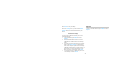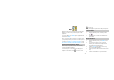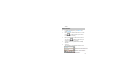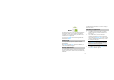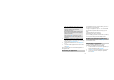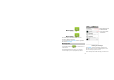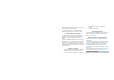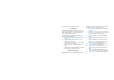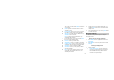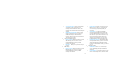User Manual
49
Maps
Maps lets you track your current location, view the traffic
situations. You can locate your interest places in this
application.
To open the Maps, press HOME, tap the applications tab,
and then touch Maps.
Note: You need the WAP connection to use Maps. Before
you open Maps and find your location or search for places,
you must go to Settings > Location & Security to select
Use wireless networks, Enable GPS satellites, or both.
Zoom and navigation in maps
While viewing a map, take advantage of the following
zoom and navigation techniques:
Touch the map, the zoom controls icons will appear. If
using the zoom controls, touch
to zoom in, touch
to zoom out.
Slide your fingertip in any direction to shift your map view.
Your location
1. From the main Map screen, select My location
icon
.
2. The map centers on a blue arrow that indicates
your location.
Find a location
1. From the main Map screen, press MENU, touch
search.
2. You can type an address, a city, or select an
address you’ve visited before in Maps from the
drop-down menu (stored in history).
3. Touch the Search button when you are ready,
your search results will display.
4. Touch a place in the list to show its location on the
map.
5. Touch the result balloon to open the location’s