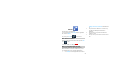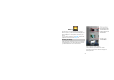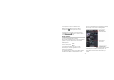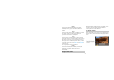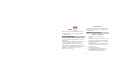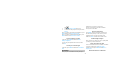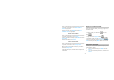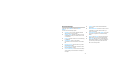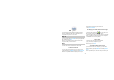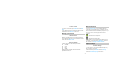User Manual
45
Set Gmail settings
In the Inbox, press MENU and then touch More >
Settings.
You can access the following options:
Signature: Touch to enter a signature that will
appear at the end of your emails.
Confirm actions: Select the check box to show a
confirmation box when you archive,delete or send
a conversation.
Reply all: Select the check box to set default reply
to all function.
Auto-advance: Press to select Newer
conversation, older conversation or Conversation
list.
Message text size: select the text size you want
when edit the message.
Batch operations: Select the check box to show
the batch operations feature.
Clear search history:Touch to remove the history
of the results you’ve touched when searching for
messages.
Labels: Touch to select which Gmail labels to
synchronize.
Email notifications: Select the check box to show
a notification icon on the status bar when you
receive a new email.
Select ringtone:You can set ringtone if you want
your phone to ring when a new email message
arrives.
Vibrate: Select Vibrate if you want your phone to
vibrate when you receive a new email message.
Notify once:Check to receive a notification from
Gmail only the first time you have new email since
you last read your messages, rather than each
time a new message arrives.