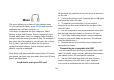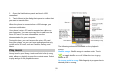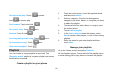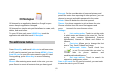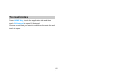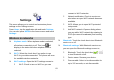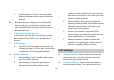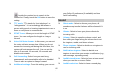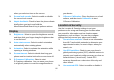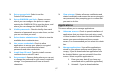User's Manual
58
Music
This menu allows you to listens to your favorite music.
To open your music library, press HOME and touch the
application tab, and then touch Music.
Your music is organized into four categories: Artists,
Albums, Songs, and Playlists. Select a category to view
the lists within each. Once in a category, keep selecting
until you reach the music you want to play. For example, if
you select the Artists category, you will see a list of artists
in A-Z order. If you select an artist, the list opens to
display that artist’s albums. Select an album, and the
album’s song list is displayed.
Note: Music only plays audio files saved on the SD card of
your phone; you must copy your audio files to the SD card
before you open Music.
Load music onto your SD card
All the music you can listen to on your phone is stored on
an SD card.
1. Connect the phone to your computer with a USB cable
and mount the micro SD card.
2. To organize your audio files, you can use the
computer to create a music folder at the top level of the
micro SD card.
3. Use the computer to copy music and other audio files
into the folder that you created on the micro SD card
4. If you have created any playlists, create a subfolder
for them in your music folder on the micro SD card and
copy the playlists into it.
5. Remove the micro SD card from the computer and
disconnect the phone.
Connecting to a computer via USB
You can connect your phone to a computer with a USB
cable, to transfer music, pictures, and other files between
your phone’s micro SD card and the computer.
1. Use the USB cable that came with your phone to
connect the phone to a USB port on your computer.
You receive a notification that the USB is connected.