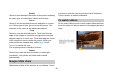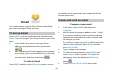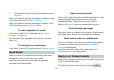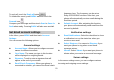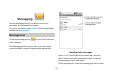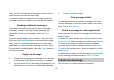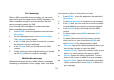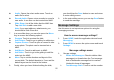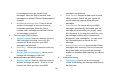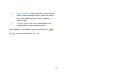User's Manual
55
Audio: Opens the select audio menu. Touch an
audio file to select.
Record Audio: Open a voice recorder to record a
new audio. It can also can be inserted into MMS.
Slide Show: List all the slides that the MMS has.
Tap Add Slide to add a new slide.
Note: If you want add more attachments, you
should add a Slide Show first.
7. In a new slide show, you can also press the Menu
Key to access the following options:
Preview: Touch to preview the slide;
Add Picture: Touch to go to gallery to add picture.
Capture Picture: Touch to open a camera to take
a new photo. The photo can be inserted into a
MMS.
Add Music: Touch to add music to MMS.
Add Video: Touch to go to the gallery to add the
video into the MMS.
More: Tap to set the duration and layout of the
current slide. The default duration is 5 sec and the
default layout can be found at the bottom.
8. Finally, when you have finished editing the slide,
you should tap the Done button to save and return
to main editing screen.
9. In the main editing screen, you can tap Send button
to send the message.
Message Settings
Use this menu to set up various options for using the
messaging services.
How to access message settings?
1. Press HOME, touch the application tab and touch
Messaging;
2. Press MENU to access the option menu and touch
Settings.
Message settings menu
1. Storage settings
Delete Old Messages: Check to delete older
messages in a thread when the Text message
limit or Multimedia message limit is reached.
Uncheck to keep all messages.
Text Message Limit: Touch to set the number