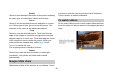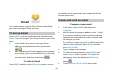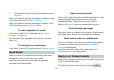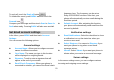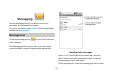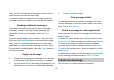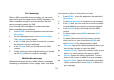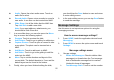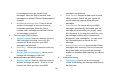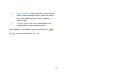User's Manual
53
Note: If a link is included in a message, touch the link to
open Browser and view the web page.
If a phone number is included in a message, touch the
message to open the Dialer so you can call the number.
Reading multimedia messages
If you have selected to auto-retrieve your multimedia
messages, both the message header and body will
download. To view your message, select the “Play”
button.
If you are downloading only the headers, then you must
first select the Download button to retrieve the message
body. If you are concerned about the size of your data
downloads, you can check the message size first. Once
the message has downloaded, select the “play” button to
view the message.
Reply to a message
1. Simply start by typing your message in the text box
at the bottom of the screen to reply to a message.
2. You can press MENU and select Add Subject or An
Attachment to convert it to a multimedia message.
3. Touch Send when ready.
View message details
To view details about a particular message, touch and
hold the message to open the option menu in the Read
view. Touch View Thread.
Delete a message or a message thread
In the message list, touch the message thread that you
want to delete.
To delete the entire thread, press MENU and then touch
Delete Thread. When prompted to confirm, touch Delete.
To delete a message in a thread, touch and hold the
message that you want to delete and then touch Delete
Thread on the options menu. When prompted to confirm,
touch Delete.
To delete all messages on the message list, press MENU
on the message list and then touch Delete Threads.
Create new message
Use this menu to create and send messages.