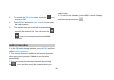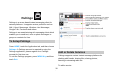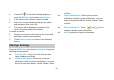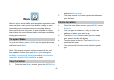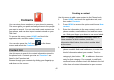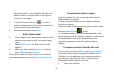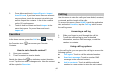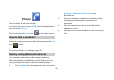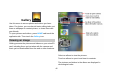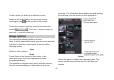User's Manual
43
with preset labels, such as Mobile and Work for a
phone number, or touch Custom in the menu to
create your own label.
5. Touch the Picture Frame icon
to select a
picture to display next to the name in your lists of
contacts and in other applications.
6. When you’re finished, touch Done.
Edit contact detail
1. From contacts, touch and hold the contact whose
information you want to edit. The context menu
opens.
2. Select Edit contact. The Edit contact screen
appears.
3. Make your edits, then touch Done. To cancel,
press MENU and touch Revert.
Once you’ve edited a contact’s detail, the contact will
automatically become part of the My Contacts group.
Communicate with a contact
From the contacts list, you can quickly call or send an
SMS or MMS to a contact.
To open a contact’s details screen, simply touch their
name from contacts.
To dial a number of the contact, touch the contact’s name,
then touch the Call icon
to dial.
To call phone numbers, you switch automatically to the
phone application as the number is called. For other kinds
of communication, you switch automatically to the
appropriate application, with the contact’s address
entered.
To import contacts from the SD card
In the contacts list, press MENU, touch Import /Export.
If you have stored names and phone numbers on your
SIM card, you can add these to the contacts stored on
your phone by selecting this option. Once the list of
names and numbers appears you can:
1. Open your contacts.