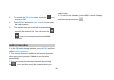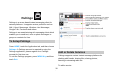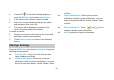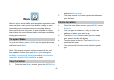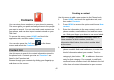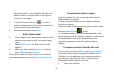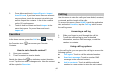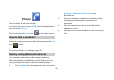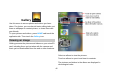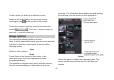User's Manual
42
Contacts
You can store phone numbers on your phone’s memory.
This menu gives you quick and easy access to the people
you want to search. You can view and create contacts on
your phone, and can also import contacts stored on your
SIM card.
To access this menu, press HOME, and touch the
application tab, and then select Contacts.
You can also press the Call icon
in the home
screen and select the Contacts tab.
Contact list
Use this menu to search for contact information stored in
the phone book. Contacts you star as “Favorites” are
listed in the Favorites tab.
Browse through your contacts by sliding your fingertip up
and down on the screen.
Creating a contact
Use this menu to add a new contact to the Phone book.
1. Press HOME, and touch the application tab, and
then select Contacts.
2. Press MENU to access the option and choose New
contact.
3. Enter the information to the new contact, such as
phone number, email address, first and last name
etc. Slide your finger up or down to see more labels.
Note: To change a defaulted information label, ie;
Home number to Work number, touch the
information label button, then select another label
on the menu.
4. Touch a category of contact information, such as
phone numbers and email addresses, to enter that
kind of information about your contact. Touch a
category’s plus button
to add more than one
entry for that category. For example, to add both
work and home numbers touch the button to the left
of the item of contact information to open a menu