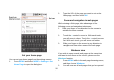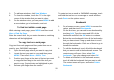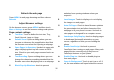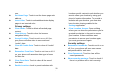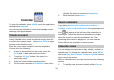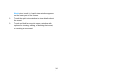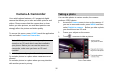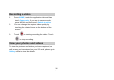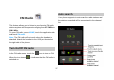User's Manual
33
Calendar
To open the calendar, press HOME, touch the application
tab and touch Calendar.
You can use the calendar to create and manage events,
meetings, and appointments.
Create an event
In any Calendar view, touch and hold an empty time slot
to access the content menu. Select New Event to open
the new event details screen.
Enter the event name using the onscreen keyboard.
Choose from the following:
1. If there is a time frame for the event, touch the
From and To date and time to set them.
2. Touch the “All Day” button if the event is a
whole-day event.
3. Enter the event location and description.
4. Set the event reminder in Reminders, then select
whether the event is recurring in Repetition.
5. When finished, touch Done.
Event reminders
If you have set Status Bar Notifications in More >
Settings > Set Alert & Notifications, the upcoming event
icon
will appear in the left side of the status bar to
remind you. Touch the status bar and slide your finger
down the screen to open the notifications list. The
upcoming event name is displayed. You can view the
event, dismiss the reminder or active snooze.
Calendar views
You can display the calendar in daily, weekly, monthly, or
agenda view. To change the calendar view, press MENU
and touch Day, Week, Month, Today or Agenda (current
view is not in the menu).
While in calendar view, you can choose from the following
actions:
1. To quickly view an event’s details while in Day or