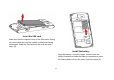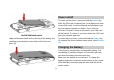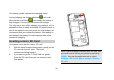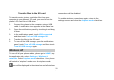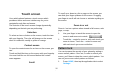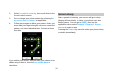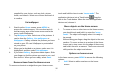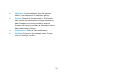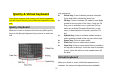User's Manual
15
supplied for your choice, such as clock, picture
frame, and search. Select one of them and touch it
to confirm.
Set wallpaper
1. Start from the Home screen; press MENU to
access the context menus. You can also touch &
hold an empty area of the home screen and in the
menu, touch Wallpapers.
2. Tap Wallpapers item. Select one of the pictures. It
can be from the Gallery, Live wallpapers or
Wallpapers. Gallery contains the pictures you have
stored on your SD card. Wallpaper is preinstalled
on your phone.
3. When you’ve decided on a picture, make sure it is
highlighted, and then select Set wallpaper.
4. If you select Gallery, the picture album opens. Slide
your fingers to find the picture you want to use, and
then touch it. When you are ready, select Save.
Remove items from the Home screen
To remove a shortcut or widget from your Home screen,
touch and hold the item to enter “move mode”. The
application tab turns into a Trash button
. Drag the
item to the Trash button. When the icon and application
tab turn red, release it.
Move objects on the Home screen
1. To move an icon or other item on the Home screen,
you should touch and hold it to enter the “move
mode”. The object will magnify when it is ready to
be moved.
2. Without lifting your finger, drag the object to the new
position. To move an item to a section of the Home
screen not in view, move it to the edge of the screen
and hold it there for a moment. The screen view will
shift; position the object and release.
Options on home screen
In the home screen, press MENU to access the following
options:
Add: Select to add a new item on the home
screen.