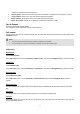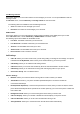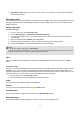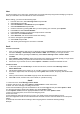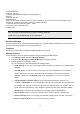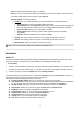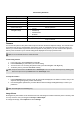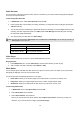User Manual
17
Shortcut Key Definition
Key Key Definition
RSK
Go back
LSK Option
End/ Power Key Go back to idle screen
* Mute
Volume Side Keys Volume Up/Down
Navigation Keys
→ EV Up
↑ Channel Up
↓ Channel Down
← EV Down
OK Key Change the display mode
Numeric Keys
Jump to Channel
Camera
You can use this phone to take photos with the phone’s built-in camera and adjust its settings. The camera lens is
on the back of the phone, and the display of the phone works as a viewfinder. If there’s not enough memory for
camera, you need to delete old photos to free some spaces for new photos or you can choose to save photos in
memory card. The status of your camera setting will be displayed on the top of preview mode.
Note: Do not use this feature when it violates local laws.
To start using Camera
1. In the main menu, select Camera and press OK.
2. Press Left Soft Key to personalize your camera setting.
3. To zoom screen in or out during the preview mode, press the Navigation Left /Right Key.
4. To take the picture, press the SIM1/SIM2 Call Key.
Note: The photo will be saved in the Photos folder in File Manager menu. You can also view the picture by selecting photo
Album from option list or open Photos folder from File Manager menu.
To setup the Camera
1. Press Left Soft Key in the preview mode. All options will be displayed in the bottom of screen, and you can
adjust the setting through the preview mode directly.
2. Use the Navigation Up/Down Key to select different camera settings and Right/Left Keys to select your
preference.
Note: This LED light is for indicating only.
Image Viewer
All images from photo folders can be reviewed from here and storage is located in either the phone or memory card.
You may choose to view your images in List Style or Matrix Style.
To change the storage, select Options and select Storage.