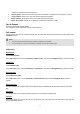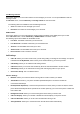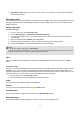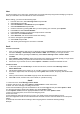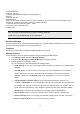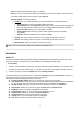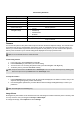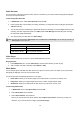User Manual
14
Chat
Your phone allows you to chat on-line, real-time with your friends and family using instant messaging. The phone
offers you Chat Room1 and Chat Room2 for online conversation.
Before chatting, you need to do the following steps:
1. From the main menu, select Message center and press OK.
2. Select Chat and press OK.
3. Select Chat Room1 or Chat Room2 and press Options.
4. Select Chat Room Info and press OK.
5. Create a nickname by pressing Edit. After you finish inputting your nickname, press Options.
6. Press Done and select Remote Number.
7. Press Search and select a contact from the phone book. Press OK.
8. Select Yes to save Chat Room Info.
9. Select Start New, and choose a SIM card to start chatting.
10. Enter a message and press Options.
11. Select Send and press OK.
12. After sending the message, the Chat room is activated.
Email
To create an account
1. First, you must create the data account. In idle mode, press the Left Soft key to access the main menu, and
then select Settings > Connectivity > Data account > GPRS. This is where you can input the APN.
2. Go back to idle mode by pressing the Power Key. Select Menu > Message center > Email > Email
accounts.
3. Select Options > New account to add a new email account, follow the steps which prompt you to go ahead.
4. After you have finished, your phone will save the new account automatically.
5. Choose one of your favorite accounts, Select Options > Activate to activate the selected account.
To write an email
1. In idle mode, press the Left Soft key to access the main menu, and then select Message center >
Email >Write Email.
2. Add the Email address in the fields of To, Cc, and Bcc of where you would like the message sent.
3. Scroll to the subject field, enter the subject by selecting Edit, attach the files, set priority, and edit the email
content.
4. When you have finished, select Done. A popup screen will indicate the mail size.
5. Select OK to send, send and save, save to drafts, or quit without saving.
Gmail
1. In the main menu, select Message center >Email.
2. Select E-mail Accounts, then select options > New account to create new account.
3. Select “Yes” to the message of creating new account.
4. Enter the email address (your full email address is like sunnombre@gmail.com) and select options > Next.
5. In the protocol window, Select POP3 /IMAP4, then select Options > Next
6. Press Options >Select, select an appropriate Data account, then select Options > Next
7. Enter your incoming server, click next to enter Outgoing server.
8. Enter user name
9. Enter password, then Enter the name you give to your email account and select Options >Done.
Once the configuration email account folder is listed in the Email accounts. Select the Gmail account and press
options.
9. Select Edit, then select Advance settings, select Outgoing Server and add the following settings
Example: