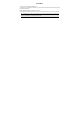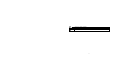Preface Thank you for purchasing this cellular phone. To guarantee your cellular phone works properly, please follow the instructions in this manual to prevent incidents or malfunctions. Follow all safety warnings to avoid injury or damage. Screen displays and illustrations in this user’s manual are designed to help you to operate your phone. We continuously strive to improve our products. Therefore, we reserve the right to revise this user manual or withdraw it at any time without prior notice.
MPEG Layer-3 audio coding technology licensed from Fraunhofer IIS and Thomson.
Contents 1 Preface ------------------------------------------------------------------------------------------------------------------------------1 2 Introduction -----------------------------------------------------------------------------------------------------------------------3 2.1 PHONE DISPLAY ......................................................................................................................................... 3 2.2 KEYS ..............................................................
5.2 ANSWERING A CALL .................................................................................................................................. 15 6 Function Menu ----------------------------------------------------------------------------------------------------------------- 16 6.1 HOW TO USE ........................................................................................................................................... 16 6.2 FILE MANAGER .................................................
2 Introduction 2.
2.2 Keys Key Function Pick-Up Press to answer a call or make a call after you enter a phone number. In idle mode, press to view the call logs. Hang-Up Press to end a call. Press and hold to turn the phone on/off. In idle mode, press to lock the keypad. Within a menu, press to return to idle mode. Press to confirm the selected item. In idle mode, press to access the main menu. Press to adjust the volume. In idle mode, press and hold to access the camera function.
Icon Description Network - The left portion indicates whether your phone is already registered with a network and the right portion indicates signal strength (from no signal to strongest signal). Battery - Indicates battery level. When charging, a scrolling icon will be displayed. The more bars displayed, the stronger the charge. To log onto GPRS - The icon will be displayed only when you have logged onto GPRS. MMS - Indicates you have one or more unread MMS messages.
Alert type is “Vibrate and Ring”. Alert type is “Vibrate then Ring”. Bluetooth is activated.
3 Getting Started Please read the safety instructions in the "Safety Information and Notices" section before use. 3.1 Inserting the SIM Card 3.1.1 Remove the back cover and battery 3.1.
3.1.
3.2 Turning the Phone on To turn the phone on, press and hold the Hang Up key. Enter the PIN code if required (the 4 to 8 digit secret code of your SIM card). It is preconfigured and provided to you by your network operator or retailer. If you enter an incorrect PIN code 3 times in succession, your SIM card will be locked. To unlock it, you must obtain the PUK code from your network operator. 3.3 Charging the Battery 1. 2. 3. 4. Ensure the battery is inserted into the handset.
3. 4. 5. 6. With the metal contacts facing down, gently slide the T-Flash card into the slot. See the image below. Push it once to lock it into place. Replace the protective covering. To remove the T-flash card, press the card once to unlock it from its place. Then gently slide the card out of the slot. 3.5 Transferring files to the T-Flash (External Memory) card Before completing the following steps, you should insert a T-Flash card into the T-Flash card slot. 1.
4. Download or upload the files to the T-Flash card. 5. When the transfer is finished, please make sure that you safely remove the phone by clicking . Pull out the USB cable from your phone. Now you can view the files in File Manager > Memory card. 3.6 Important Password Phone password is 1122. 3.7 Fixed menu There are four fixed menus on the idle screen: You can touch one of them to access the menu selected. 3.8 Shortcut bar 1. 2. 3. 4.
3.10 Customize the main menu 1. 2. 3. In the idle screen, touch the main menu fixed icon to access the main menu. Touch and hold one of the menu icons, the object will be ready to be moved. Touch and hold the menu icon you want to move, the object will magnify, then you can drag it to the position you prefer.
4 Text Entry 4.1 Input Method During text editing, you can touch Options and select Input Method to select different input modes. 4.1.1 Entering Symbols In any input mode, touch the symbol button to open the symbols input screen. 4.2 Smart Text entry Smart text entry uses a built-in dictionary to recognize the most commonly used words for every sequence of key touches. 2 to 9 Touch to input letters. 1 Touch to input symbol. 0 Touch to input space.
4.4 Numeric Input Touch the 123 icon to select "123" then you can enter the numbers.
5 Calling 5.1 Making a Call 1. 2. 3. In idle mode, touch the dialing fixed icon to enter the phone number. Press the Pick-Up Key to dial the number. Press the Hang-up Key to end the call. Note: During a call, press the side volume key to adjust the volume. You can touch Option to choose Sound Recorder to record. In most countries, recording telephone conversations is subject to legislation. We advise you to notify the caller if you intend to record your conversation and only do so if they agree. 5.1.
6 Function Menu 6.1 How To Use 6.1.1 Select Menu In idle mode, touch the menu icon to enter the main menu. You can also customize the main menu. Note: The functions described below only appear when a SIM card is inserted. If you power on your phone without a SIM card, you will have limited access to menu functions. You can exit a menu and return to idle mode by pressing the Hang-Up Key. 6.2 File Manager This menu allows you to manage the files saved in your phone and memory card.
Memory Card You should insert a T-FLASH card first, and then enter menu to view the files and folders in the memory card. The operation is similar to the operation on the phone. If you want to modify or add files to this menu, such as audio files or video files, you should connect your cellular phone to a PC by using a USB cable. 6.3 Phonebook Your phone features two phonebooks. The SIM phonebook is located on your SIM card and the number of entries you can store depends on the SIM card.
6.4 SIM tool kits Note: The submenus of this feature depend on the operator and different operators may provide different services (some SIM cards do not support STK).please contact your operator. 6.5 Fun & Games This menu has games you can play. You can also enjoy the Java applications here. 6.6 Call center 6.6.1 View call history 1. 2. 3. 4. 5. Select Main menu > Call center > Call history. Select to view different call logs.
6.6.3 Set Blacklist Allows you to filter and block the incoming calls. To access this function, you should select Main Menu > Call center > Call settings > Advance settings > Blacklist. 6.7 Messaging The menus described in this section allow you to send/receive messages, as well as manage your messages. Only devices that have compatible features can receive and display multimedia messages. The appearance of the message may vary depending on the receiving device. 6.7.1 Create a message 1. 2. 3. 4.
Note: Inbox lists all the messages you have received. Drafts box lists all the saved messages. Outbox lists all the messages that you’ve sent failed and saved. Sent box lists all the messages you’ve sent successfully and saved. Archive box lists all the messages you’ve moved from other boxes to the message archive. 6.7.3 Email 1. 2. 3. 4. 5. Select Main Menu > Messaging > Email. Select Email accounts to add an email account. Touch Options and select New account to create an email address.
2. 3. Select On to activate this function. Select Channel settings to enter the channel number. Note: To obtain the codes corresponding to the different types of messages, you must contact your operator. 6.7.5 Message settings 1. 2. 3. Select Main Menu > Messaging > Message settings. Select Text message to adjust the text message settings- such as profile, preferred storage, delivery report, and so on.
Take a picture Exit Press the MENU Key. After taking, the picture will be saved to File Manager. The picture will be saved in JPEG format. Press the Hang-Up Key to exit. Camera Option Menu When the camera mode is activated you can change a number of settings by left bottom icon before taking a picture. Then you can set the image size, quality, scene mode, photo storage, and so on.
1. Play or pause the video by pressing the MENU Key, or touching the centre icon. 3. Adjust the volume by pressing the volume side keys. 4. Rewind or fast forward by dragging the slide bar. 8. Return to the idle screen by pressing the Hang-Up Key. Note: If you rotate your phone sideways, the video will switch between landscape and portrait view. 6.8.
Main LCD clip: Allows you to select a certain part of the selected image for the full screen display. Manual clip: Allows you to manually clip a selected image. Clip help: Allows you to review the instructions on how to clip the image described above. 6.8.5 Sound Recorder This menu allows you to make recordings. The length depends on the memory status. Touch Options and select New Record to start recording. Touch Pause or Cont icon to pause or resume the recording.
Manual input: Allows you to key in the radio station frequency manually. Auto Search: Allows you to auto scan the radio station without having to touch the forward or backward icon all the time. The station searched will be memorized in the channel list. Settings: Allows you to access the settings. Record: Allows you to record your favorite program. Append: Allows you to resume the file you have recorded and continue to record on the same file.
Create New Task To create a new task: 1. If there is no event, touch Add to create a new task. If there is already an event, touch Options and select Add to create a new task. 2. Select the task type. 3. Edit the different task fields - such as Date, Time, Subject, Alarm, and Repeat. 4. Touch Done to save the task. Note: A new task cannot be saved with a blank subject. 6.9.3 Alarm Your cellular phone has a built-in alarm clock with a snooze feature.
2. 3. Enter the approximate distance of one step. Then touch OK to save your settings. Select the submenu Start to start. There are three fields for you to check, the steps count indicates how many steps you have taken, the time field show the duration, and the Distance field indicates the approximate distance traveled on foot by registering the number of steps taken. You can touch Reset to reset the counting, touch Save to save the record.
After establishing connection with other Bluetooth devices, you can synchronize the applications. Go to Main Menu > Organizer > Phone sync > Applications to sync, choose the applications you want to synchronize. Then touch Sync to synchronize. 6.10 Settings You can configure your cellular phone to best suit your usage preferences. 6.10.
Widget manager This feature allows you to manage the phone widgets and the downloaded widgets. After you highlight one widget, touch Enable/Disable. If the widget is enabled, it will be displayed in the shortcut bar. In the home screen, drag the arrow on the left part of the screen. The enabled widgets will be displayed. Then you can drag the widget to the place you want. Display This menu allows you set the wallpaper, set the screen saver, and adjust other display settings.
Select Network: Touch to select a network from the network list. Selection Mode: Touch to choose your network manually or automatically. Preferences Preferred Network allows you to build a preferred network list. Once defined, the phone will try to register on the network, according to your preferences. GPRS Connection Touch it to modify your GPRS connection: When needed, or always. When needed: Your phone will connect to the GPRS service only when required.
If you forget the password, contact your service provider for assistance in unlocking the phone. Note: The initial password is 1122. If you want to change your password, go to Settings > Security Setup > Change Password. Auto keypad lock Select to set the time for auto keypad lock. If the time expires, the keypad will be locked automatically. Change Password Select to modify a password, including PIN, PIN2 and Phone lock passwords. Certificate manager Select to view, delete, or set the key usage. 6.10.
Search audio device My name Advanced Power 1. In Settings > Connectivity. 2. Select Bluetooth. 3. Select Power to switch on/off the Bluetooth connectivity. Visibility You may turn the visibility of your phone on or off when other devices are trying to search devices supporting BT technology. To pair BT devices 1. In Settings menu, choose Connectivity > Bluetooth. 3. Go to My device. 4. Touch Search new device, your phone will automatically search all BT devices. 5.
4. Before the BT device is connected, your phone will ask you which profile you wish to connect (it will depend on how many profiles your BT device supports). To send data using Bluetooth connectivity 1. Select the object you want to send. 2. Select Options > Send. 3. Choose Via Bluetooth, then your phone will search for the BT device. 4. Select the device you would like to share followed by the sending action.
Search Audio Device To pair with a BT audio device, follow the steps below: 1. 2. 3. 4. 5. 6. In Settings menu, choose Connectivity > Bluetooth. You will have to power on the Bluetooth connectivity of your phone and the device you wish to connect first. After the Bluetooth connectivity is turned on, select Search audio device. Your phone will automatically search the device. Whenever you select the device, there will be a pop-up message to notify you. Press Pair to pair your phone with the headset.
Advanced Audio Path: This function helps you to set if you wish to leave your audio path in the phone or BT headset. Storage: You can choose the storage for the received files, phone, memory card or always ask. Sharing permission: You can set your Sharing permission to Full control or read only My address: you can view your handset address here. Conn. Management This function supports to manage the connections. Data Account You can access WAP via GSM Data or GPRS.
6.11 User Profiles This menu allows you to select a profile from: General, Silent, Meeting, Outdoor and My style. Touch Options to access the following options: Activate: Select to activate the selected profile. Customize: Select to modify the following settings: Alert Type: Select to set the alert type as Ring only, Vib. Only, Vib. And ring, or Vib. Then ring. Ring Type: Select to set the ring type as Repeat, Ascending or Beep once.
6.12 Extra Your cellular phone also provides you with other tools for extra use. 6.12.1 Calculator Your cellular phone has a built in calculator. 2. Select Main menu > Extra > Calculator. 3. Enter the number with the onscreen keypad, and then touch “+” for addition, touch “-“ for subtraction, touch “x” for multiplication, or touch “ ” for division. 4. To clear the calculator, touch Clear. 5. Finally, touch “=” to calculate. 6.12.
Lap Timing: Allows you to record no more than 20 groups of lap time while timing. The start time of every record is 00:00:00. View Records: Select to view, delete, or delete all saved records. 6.13 Services This menu allows you to access services supplied by your network, such as news, sports, weather, etc. Please contact your operator for more information. Homepage: Select to access the homepage directly. You can also set the homepage address in WAP > Settings menu.
7 Precautions Please carefully read and observe the terms below: Safe power on Do not use your cellular phone where it is restricted to use or you might cause a disturbance or danger. Safe transportation first Please observe all related local laws and regulations. Please drive with both hands. Safe transportation should be considered when driving. Disturbance All cellular phone services may be disrupted. Turn off when in the hospital Please follow related restrictions.
Turn off on an airplane Please follow related restrictions. Do not use your cellular phone on an airplane. Turn off when at a gasoline station Do not use your cellular phone at a filling station or around fuels or chemicals. Turn off near exposure Area Please observe related limitations and do not use your cellular phone near an area where explosions can occur. Proper use As described in this manual, your cellular phone can be used only in proper locations.
Accessories and batteries Only use the authorized accessories and batteries and do not connect to incompatible products. Waterproof Your cellular phone is not waterproof. Please keep it away from water. Backup Remember to make a backup or keep a written record of all important information saved in your cellular phone. Connect to other devices Please read the user manual of the device to get more detailed security instructions before connecting to other devices and do not connect to an incompatible product.
8 Troubleshooting Common issue Bad connection Aftersound or cacophony Idle time becomes short Reason Using the cellular phone in an area where the network connection is poor, such as around a tower or basement where a radio wave cannot be sent effectively. Using the cellular phone when the network is busy, such as an on-off duty time or the line is busy. Related to the distance of the send basis of the network. It is caused by the network connection and it is a regional problem.
Need to change battery. Cannot switch on When you cannot receive signals, your cellular phone will continue to send to find a basis. A lot of battery power is used, so as to limit idle time. Battery is drained. Wrong SIM card SIM card is damaged. SIM card is not inserted properly. Dirt on metal side of SIM card. Cannot connect to network shut off your phone. Insert a new battery. Please move to an area where the signal is strong or temporarily turn off your phone.
Feeble signal. Please move to an area where signal is stronger and try again. Cancel call barring Cancel fixed dialing Cannot call Call barring is activated Fixed dialing is activated Wrong PIN code Entered the wrong PIN code three times. Contact your operator. Cannot charge Battery or charger is damaged. Change battery or charger. Charge in area where the temperature is lower than 0℃ or Change charging environment. higher than 40℃. Bad connection Cannot add contact Contacts memory is full.
9 Safety Information and Notices Using the Cellular Phone and Charger Danger: Only use the battery and charger approved by the manufacturer. Using other brands may cause battery leakage, overheating, explosion or even fire. Caution: Keep the phone away from dust, water and damp areas. Dust, water or other liquids may cause overheating, electrical leakage, and/or phone failure. The phone, battery, charger and AC adapter are not waterproof. Keep them away from liquid.
call. Usage of cellular phones in aircrafts or hospitals is prohibited. Turn the phone off to prevent interference with electronic medical devices. Follow any rules or regulations in such places. Do not use the phone at a gas station, near fuel or near chemicals. Do not use the phone near electronic medical devices such as hearing aids, pacemakers and auto-control devices such as fire detectors and automatic doors.
overheating, explosion or even fire. Keep metal objects away so they do not come in contact with the battery or its connectors as it may cause the battery to short circuit, overheat or explode. Do not weld the polarities of the battery directly together. This may cause battery leakage, overheating, explosion or even fire. Battery liquid is severely harmful for your eyes. If battery liquid gets in your eyes, do not rub them. Instead, wash your eyes with water first and then go directly to a doctor for help.
Only use the charger that came with the phone. Using a different charger may cause the phone to breakdown or explode. If the charger short circuits, a fire may occur. Do not use a damaged, worn or broken charger. This may cause a fire. Clean dust away from the power socket to avoid the possibility of a fire. Do not store the charger near any liquids. If liquids spill onto the charger it may cause it to overheat or breakdown.
It is recommended that you do not use your cellular phone near a telephone, TV set, radio or other radio frequency sensitive devices. Requirements for the Battery When not in use, store the battery in a cool, well-ventilated place with sunlight. If you will not be using the cellular phone for an extended period of time, charge the battery on a regular basis to avoid battery breakdown. The phone battery wears out fast.
requirements, and should be avoided. Any Changes or modifications not expressly approved by the party responsible for compliance could void the user's authority to operate the equipment. This device complies with part 15 of the FCC Rules. Operation is subject to the following two conditions: (1) This device may not cause harmful interference, and (2) this device must accept any interference received, including interference that may cause undesired operation.
12 MONTH LIMITED WARRANTY PERSONAL COMMUNICATIONS DEVICES (the Company) warrants to the original retail purchaser of this PCD handheld portable cellular telephone, that should this product or any part thereof during normal consumer usage and conditions, be proven defective in material or workmanship that results in product failure within the first twelve (12) month period from the date of purchase, such defect(s) will be repaired or replaced (with new or rebuilt parts) at the Company’s option, without charg
Product damaged from external causes such as fire, flooding, dirt, sand, weather conditions, battery leakage, blown fuse, theft or improper usage of any electrical source. The Company disclaims liability for removal or reinstallation of the product, for geographic coverage, for inadequate signal reception by the antenna or for communications range or operation of the cellular system as a whole.
THE EXTENT OF THE COMPANY’S LIABILITY UNDER THIS WARRANTY IS LIMITED TO THE REPAIR OR REPLACEMENT PROVIDED ABOVE AND, IN NO EVENT, SHALL THE COMPANY’S LAIBILITY EXCEED THE PURCHASE PRICE PAID BY PURCHASER FOR THE PRODUCT. ANY IMPLIED WARRANTIES, INCLUDING ANY IMPLIED WARRANTY OF MERCHANTABILITY OR FITNESS FOR A PARTICULAR PURPOSE, SHALL BE LIMITED TO THE DURATION OF THIS WRITTEN WARRANTY. ANY ACTION FOR BREACH OF ANY WARRANTY MUST BE BROUGHT WITHIN A PERIOD OF 18 MONTHS FROM DATE OF ORIGINAL PURCHASE.
IN USA: PERSONAL COMMUNICATIONS DEVICES 555 Wireless Blvd. Hauppauge, NY 11788 (800) 229-1235 IN CANADA: PCD COMMUNICATIONS CANADA LTD.