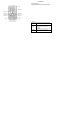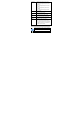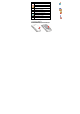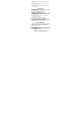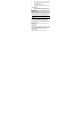Introduction 1.1 Phone Display 1.2 Key Key Function Left/Right Soft Key Press to perform the function currently displayed in the bottom left/right corner of the screen. In idle mode, press Left Soft Key to access Main Menu. Home Key In idle mode, press to access Internet service.
Navigation Key Within a menu, press Up, Down, Left or Right to scroll through menu options. In idle mode, Navigation Key UP to access Messaging. Press the Navigation Key Down to access Shortcuts. Press the Navigation Key Left to access Phonebook. Press the Navigation Key Right to access Fun & Games. OK Key In idle mode, press to enter dialer. Press to confirm a selection. Dial/Answer Key Press to make/answer a call. In idle mode, press to display call list. End/Power Key Press to end a call.
Indicates your phone uses the alert type of “Ring”. Indicates your phone uses the alert type of “Vibrate”. Indicates your phone uses the headsets profile Indicates the alarm clock is set. Indicates a missed call. Indicates new text message(s). Indicates new multimedia message(s). Indicates new voice mail message(s). Indicates WAP push messages. Indicates stopwatch is enabled. Indicates your phone has logged onto GPRS. 2 Getting Started 2.1 Inserting the SIM Card 2.1.
(3) 2.1.2 Install the battery (4) and back cover (5) (4) 2.1.
3 Text Entry 3.1 Input Method Your cellular phone supports several input methods, which include: ABC/Abc/abc/ES/Es/es Numeric (123) 3.1.1 Changing the input modes During text editing, you can press the Shift Key to switch input modes. Or press the Left Soft Key [Options] and choose Input Method to select different input modes. 3.1.2 Entering Symbols In any input mode, press the Symbol Key to open the symbols input screen. Use the Navigation key to choose the desired symbol and press the Ok key to select it.
Press the Shift Key to activate the “ABC” mode, press the H Key to enter “H”. Press the Shift Key to activate the “abc” mode, press the a, p, p, y key to enter “appy”. Press the FN Key twice to activate FN mode, press the 2, 0, 1, 0, ! Key to enter “2010!”. 4 Call functions 4.1 Making a Call 1. In idle mode, enter the phone number. 2. Press the Dial / Answer Key to dial the number. 3. Press the End / Power Key to end the call. 4.2 Making an International Call 1.
3. After entering text, you can access the send options by pressing the Left Soft Key [Options] and then select Send to. 5.1.2 Creating a multimedia message 1. Select Menu > Messaging > Write message > Multimedia message. 2. Edit the content of the message; press the Left Soft Key [Options] can add the picture, sound and other object into the message. 3. After entering text, you should press the Left Soft Key [Options] and then select Send to. 4.
2. Press the Navigation Key to view different call logs. Choose a particular number and press the Dial Key to call the number directly. 3. Select Delete call logs if you want. 4. Select GPRS counter to view the GPRS volume you have used. 5.4.2 Call Settings 1. Select Menu > Call center > Call settings. 2. Press the Navigation Key to view different call settings. 5.5 Services 5.5.1 Internet service Your phones support Web Browser.
Recent pages You can view the recent pages you have visited. Settings GPRS (General Packet Radio Service) is a technology that use for sending and receiving data over the mobile network. If the settings have made by the service provider, you may begin immediately. Otherwise, you may key in settings manually. You can also restore browser settings here. 5.5.2 Licence manager In this concent, you can see your Licence list, status and advance options. 5.6 Phonebook 5.6.1 Search contact 1.
5.7 Organizer 5.7.1 Calendar This feature allows you to keep track of your schedule and tasks saved in the calendar. You can also switch on the alarm with the task for reminding. To make a note and reminder in Calendar for the first time: 1. 2. 3. In Organizer menu, choose Calendar. Select a day in the calendar Select Options > View to view the event. You can also select Options > Add event to add a new event. 4. Choose a type of the event.
on. 5.7.4 World clock You can view the local date and time via selecting the city. When the cross points out a certain city, it will show the local date and time. 5.8 Multimedia 5.8.1 Image viewer This menu lists the picture from Multimedia > File Manager > Phone/Memory card > Fotos according to its storage setting. 5.8.2 Video recorder This option allows you to record short videos. You can play the video and store it in the memory card or the phone.
Key [Back] Navigation Key Up ▲ Press to Start/Pause/resume the current music. 5.8.5 Sound recorder 1. Select Menu > Multimedia > Sound recorder. 2. Press the Left Soft Key [Options] and select Settings to set your preferred storage, file format and audio quality. 3. Back to the previous menu, select New record. 4. In the recording screen, you can press the Left Soft Key to pause or continue. 5. If you have finished, press the Right Soft Key [Stop] to stop recording. 6.
5.9 Camera Your cellular phone features a camera that allows you to take pictures, store them and send them to your friends. Please ensure that the camera lens is clean before you take pictures, as small dust particles can strongly affect the picture quality. Launch Camera How to ... Select Menu > Camera or Menu > Multimedia > Camera. Adjust settings Press the Left Soft Key. Take a picture Exit Press the OK Key. Press the End Key or the Right Soft Key 5.
Note: Headset profile can only be activated by plugging in a headset. 5.11.2 Set Wallpaper 1. Select Menu > Settings > Phone settings > Display > Wallpaper. 2. Select System if you want to choose from the default pictures. 3. Select User defined if you want to choose a picture from Menu > File Manager. 5.11.3 Set phone password Select Menu > Settings > Security settings > Phone security> Phone lock, you can switch the phone lock on or off to protect your phone.
Do not bump, shake or tamper with the phone or charger. This may cause battery leakage, overheating, explosion or even fire. Do not place the battery, phone or charger near a microwave or high-voltage device. This may cause battery leakage, overheating, explosion or even fire. Also prevent the phone and AC adapter from overheating, smoking or short circuiting. Do not use the phone around volatile oil. This may cause fire, breakdown or damage.
systems will tell you whether they encompass good screening mechanisms. If you suspect that an automobile failure is caused by a wireless wave, please contact your automobile dealer. Avoid using your phone in crowded places. Do not store your cellular phone near or with a credit card, disk or other magnetic materials. This may affect information stored on your phone. Using the Battery Danger: Do not dispose of the battery into a fire. Doing so may cause battery explosion or even fire.
If the battery begins to leak or emits a strange odor, properly dispose of the battery according to local regulations. Do not throw it into a fire. Caution: Do not leave the product or its battery inside a vehicle or in places where the temperature may exceed 60°C (140°F), such as on a car dashboard, window sill, or behind a glass that is exposed to direct sunlight or strong ultraviolet light for extended periods of time. This may damage the product, overheat the battery, or pose a risk to the vehicle.
The SAR limit of USA (FCC) is 1.6 W/kg averaged over one gram of tissue. Device types A1535 (FCC ID: T38PCD1535) has also been tested against this SAR limit. The highest SAR value reported under this standard during product certification for use at the ear is 1.084 W/kg and when properly worn on the body is 0.727 W/kg. This device was tested for typical body-worn operations with the back of the handset kept 1.5cm from the body.
This mobile phone has been tested and found to comply with the limits for a Class B digital device, pursuant to Part 15 of the FCC Rules. These limits are designed to provide reasonable protection against harmful interference in a residential installation. This equipment generates, uses and can radiated radio frequency energy and, if not installed and used in accordance with the instructions, may cause harmful interference to radio communications.
If dust gets into the sockets, the phone can be damaged, short-circuit or even the lose the ability to be re-charged. Be sure to clean the socket regularly.
Damage from exposure to moisture, humidity, excessive temperatures or extreme environmental conditions; Damage resulting from connection to, or use of any accessory or other product not approved or authorized by the Company; Defects in appearance, cosmetic, decorative or structural items such as framing and non-operative parts; Product damaged from external causes such as fire, flooding, dirt, sand, weather conditions, battery leakage, blown fuse, theft or improper usage of any electrical source.
personal information or memory data contained in, stored on, or integrated with any wireless device, whether under warranty or not, returned to PERSONAL COMMUNICATIONS DEVICES for repair or service. To obtain repairs or replacement within the terms of this Warranty, the product should be delivered with proof of Warranty coverage (e.g.
OR INCIDENTAL DAMAGES FOR BREACH OF THIS OR ANY OTHER WARRANTY, EXPRESS OR IMPLIED, WHATSOEVER. THE COMPANY SHALL NOT BE LIABLE FOR THE DELAY IN RENDERING SERVICE UNDER THIS WARRANTY OR LOSS OF USE DURING THE TIME THE PRODUCT IS BEING REPAIRED OR REPLACED. No person or representative is authorized to assume for the Company any liability other than expressed herein in connection with the sale of this product.