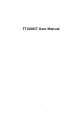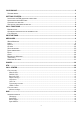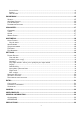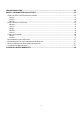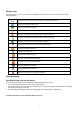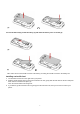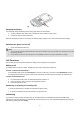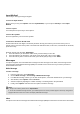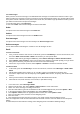User's Manual
9
Input Method
You can key in text by pressing the keypad.
To select an input method
Before you key in text, press Options and select Input Method, or you can press shift key to switch input
Method.
To insert a space
You could press the space key to insert spaces.
To insert the symbols
Press the symbol key can access the symbols.
To activate or deactivate the FN mode
Activate FN mode to enter digits or characters printed on the top part of the keys, Press the FN Key once to
activate it once, press the FN Key twice can activate FN mode all the time, in this case, to deactivate the FN mode,
press the FN key.
Example: How to enter the word "Happy2010!"
1. Press the Shift Key to activate the “ABC” mode, press the H Key to enter “H”.
2. Press the Shift Key to activate the “abc” mode, press the a, p, p, y key to enter “appy”.
3. Press the FN Key twice to activate FN mode, press the 2, 0, 1, 0, ! Key to enter “2010!”.
Messages
Your phone supports voice mail notification messages and text messages. Voice mails, short message service
(Text message) and multimedia message (MMS) are network service. Please check your service provider for
further details on the fees.
Write Message
To write a message:
1. From the main menu, select Messages.
2. Choose Write message > Text message / Multimedia message.
3. In multimedia message content, you are able to add picture, sound and attachment into your message.
4. After finished, select Options and then Send to.
5. Add the recipient by inputting the number manually or searching them in the phonebook.
6. Finally, select Options and select the send option to send the message.
Notes:
1. To key in the content, please refer to “Input Method“.
2. To use the multimedia message function, your network operator or service provider support is necessary. Only phones
equipped with this function can receive and display multimedia messages.
Inbox
Your phone saves the text messages and multimedia messages (MMS) that have been received in the Inbox folder.