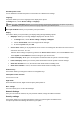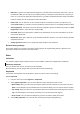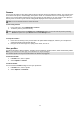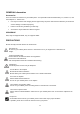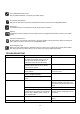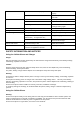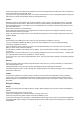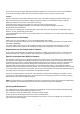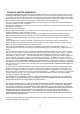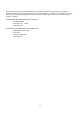User's Manual
22
Camera
You can use this phone to take photos with the phone’s built-in camera and adjust its settings. The camera lens is
on the back of the phone, and the display of the phone works as a viewfinder. If there’s not enough memory for
camera, you need to delete old photos to free some spaces for new photos or you can choose to save photos in
memory card. The status of your camera setting will be displayed on the top of preview mode.
Note: Do not use this feature when it violates local laws.
To start using Camera
1. In the main menu, select Multimedia > Camera.
2. To take the picture, press the Ok Key.
Note: The photo will be saved in the Photos folder in File Manager menu. You can also view the picture by selecting
Photos from option list or open Photos folder from File Manager menu.
To setup the Camera
1. Press the Left Soft Key in the preview mode. All options will be displayed, and then you can adjust the
setting through the preview mode directly.
2. Now you can set the image size, quality, scene mode, and so on.
User profiles
Your phone provides 5 different profiles, including General, Meeting, Outdoor, Indoor, Silent and Headset profiles.
Note: If you customize the alert type, the indication icon may be changed.
The Headset profile can only be activated when the headset is plugged in.
To activate a Profile
1. In Profile menu, select a profile.
2. Select Options > Activate.
To edit the Profile
You can customize Profile settings to meet your preference.
1. In Profile menu, select a profile.
2. Select Options > Customize.