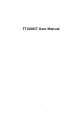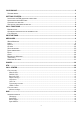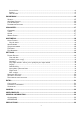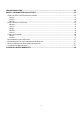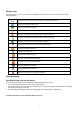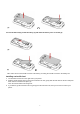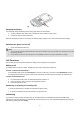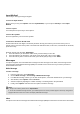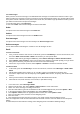User's Manual
10
To read messages
When you have received a message, icons will indicate this message is from SIM card or Phone in inbox. If your
inbox is full since the messages you have received are saved in SIM as default setting, your message will be saved
in the phone instead of SIM card, If the phone’s inbox is full also, there will be a pop-up window to remind you that
your inbox is full and cannot accept new messages.
1. From the main menu, select Messages.
2. Then select Inbox. All received messages are listed in this folder.
Drafts
Your phone saves the saved messages in the Draft folder.
Outbox
Your phone saves the messages Unsent in the Outbox folder.
Sent messages
Your phone saves the messages sent successfully in the Sent messages folder.
Delete messages
You are able to delete all messages in a folder or even all messages at once.
Email
To create an account
1. First, you must create the data account. In idle mode, press the Left Soft key to access the main menu, and
then select WAP > Data account > GPRS. This is where you can input the APN.
2. Go back to idle mode by pressing the Power Key. Select Menu > Messages > Email > Email accounts.
3. Select Options > New account to add a new email account, follow the steps which prompt you to go ahead.
4. After you have finished, your phone will save the new account automatically.
5. Choose one of your favorite accounts, Select Options > Activate to activate the selected account.
To write an email
1. In idle mode, press the Left Soft key to access the main menu, and then select Messages > Email >Write
Email.
2. Add the Email address in the fields of To, Cc, and Bcc of where you would like the message sent.
3. Scroll to the subject field, enter the subject by selecting Edit, attach the files, set priority, and edit the email
content.
4. When you have finished, select Done. A popup screen will indicate the mail size.
5. Select Yes to send, send and save, save to drafts, or quit without saving.
Gmail
1. In the main menu, select Messages>Email.
2. Select E-mail Accounts, then select options > New account to create new account.
3. Select “Yes” to the message of creating new account.
4. Enter the email address (your full email address is like sunnombre@gmail.com) and select options > Next.
5. In the protocol window, Select POP3 /IMAP4, then select Options > Next
6. Press Options >Select, select an appropriate Data account, then select Options > Next
7. Enter your incoming server, click next to enter Outgoing server.
8. Enter user name
9. Enter password, then Enter the name you give to your email account and select Options >Done.
Once the configuration email account folder is listed in the Email accounts. Select the Gmail account and press
options.
10. Select Edit, then select Advance settings, select Outgoing Server and add the following settings