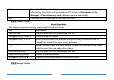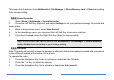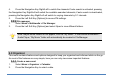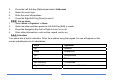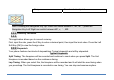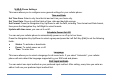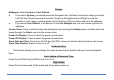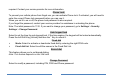User's Manual
Display
Wallpaper: Select System or User Defined.
♦ If you select System, you should press the Navigation Key Up/Down to select an image, press the
Left Soft Key [View] to preview the picture. Press the Navigation Key Left/Right to view the
previous or next image, and then press the Left Soft Key [OK] to confirm and set it as wallpaper.
♦ If you select User Defined, it will shortcut to the File Manager and you can choose a picture for
wallpaper.
Screen Saver: Press to set the status and waiting time by selecting the Setting menu; and then select an
image through the Select menu for the screen saver.
Power On Display: Press to select the power on animation.
Power Off Display: Press to select the power off animation.
Show Date and Time: Press the Left Soft Key [On/Off] to show or hide the date and time in idle screen.
Show Own Number: Select to turn on or off.
Dedicated Key
This function allows you to re-assign the quick-access-feature default setting in 4-way Navigation
Keys.
Auto Update of Date and Time
Press the Left Soft Key [On/Off] to turn it on or off.
Flight Mode
Select from Normal mode, Flight mode and Query when power on.