User's Manual
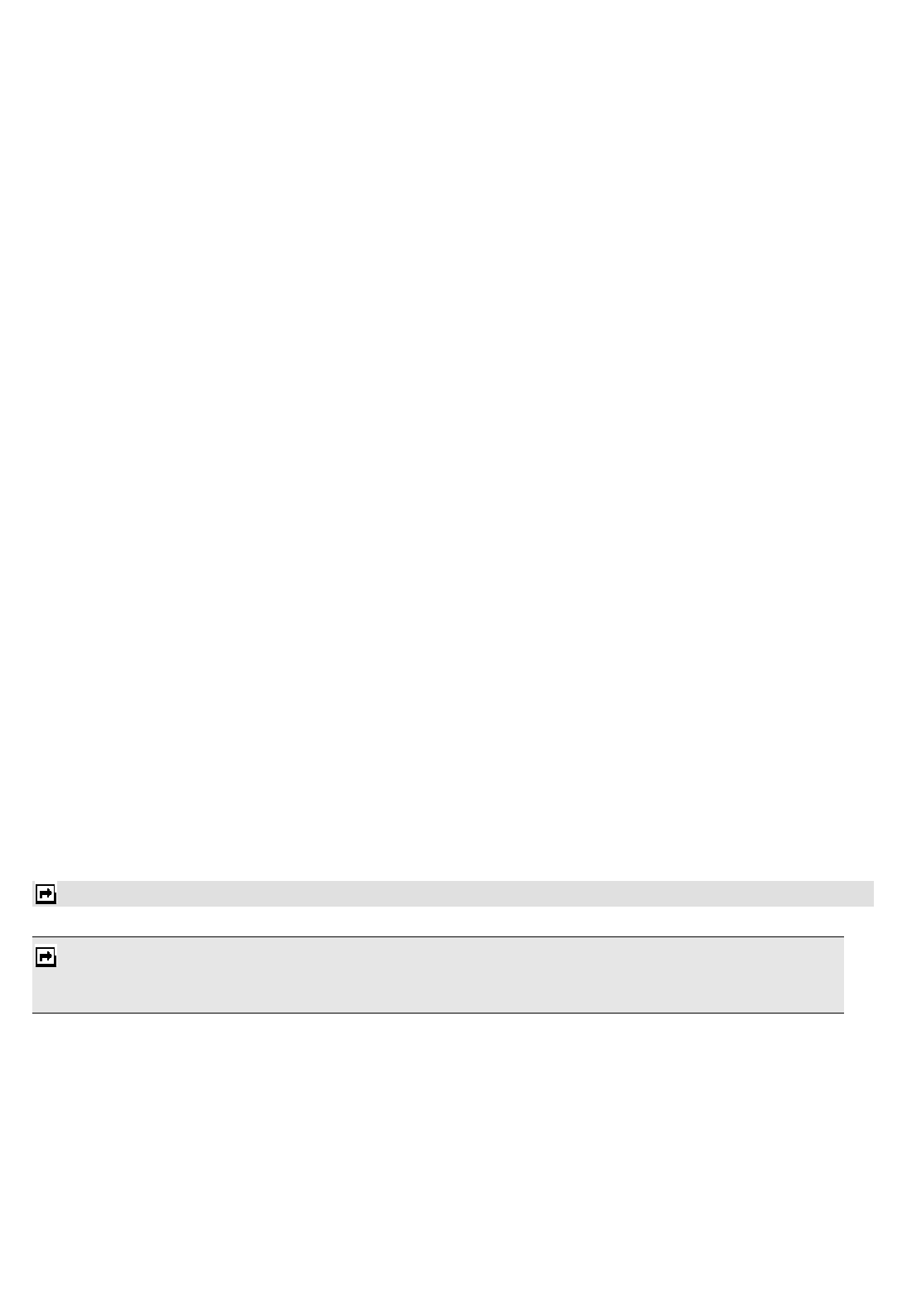
21
Details. After you finish editing your event, select Options > Done to save your description.
5. Choose Alarm clock to turn on or off.
6. Choose Once/ Everyday/Custom/ Weekly/ Monthly in Repeat.
7. Then you can edit other information.
8. Press Done to save the event.
Tasks
You can also view, edit or delete the tasks from the options under this feature. You will need to follow the steps
below:
1. Select Add in the Task List. Then choose the task type.
2. Edit your Task by entering date, time, subject, reminder, repeat and other information.
3. You can choose to turn the alarm on as the reminder.
4. Select Done and Yes to save your task.
Alarm
This function allows you to set the alarm to ring at the time specified. The alarm clock works even when the phone
is switched off.
1. In the Organizer menu, choose Alarm.
2. Select Edit to set alarm time.
3. To set the alarm, directly input the hours and minutes via the Numeric Keys.
4. Choose Once/Everyday/Custom in Repeat option for your ring mode.
5. In Alert Type option, you may set the alert method for your phone to remind you. You may select from
three options: Vib. only, Vib. and ring, and Ring only.
6. After you finish all the settings above, select Done to save the alarm setting.
World Clock
You can view the local date and time via selecting the GMT and city. When the cross points out a certain city, it will
show the local date and time.
Note: If you want to change the home city, please go to Settings > Phone settings > Time and date > Set Time zone
STK
Note: The submenus of this feature depends on the operator and different operators may provide different
services (some SIM cards do not support STK), which cannot be modified
Please contact your operator.
Settings
Phone Setting
Time and date
This function allows you to set your home city, view and change the time and date settings in your phone.
You can also choose to auto update the date and time.










