User's Manual
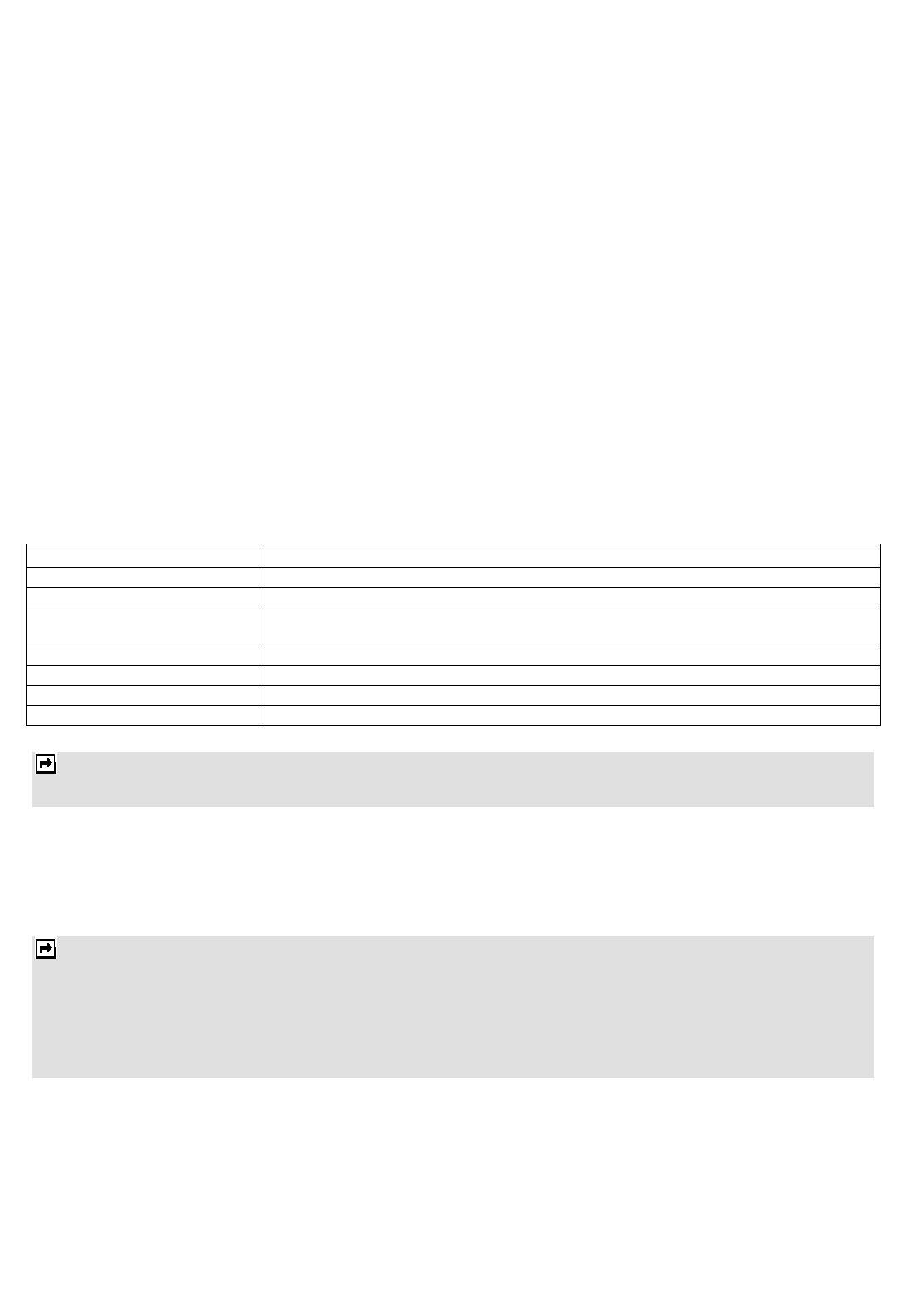
19
3. You can also press the Camera Key to pause and resume the recording. If you want to stop recording,
press the Right Soft Key and the video clip will be saved in the Videos folder of File Manager if you click
Left soft key.
4. You may view your video clip from Video Player.
Video Player
Stores videos saved from your phone or downloaded from your PC.
To play the video
1. In Multimedia menu, choose Video Player and select the file you wish to play.
2. After a certain video clip is selected, select Options > Play.
Audio Player
Your phone provides you with a friendly music player device for entertainment purposes. You may also download
the music content via USB or other connection. Music tracks must be saved in My Music folder in File Manager in
order to be automatically detected and added into the default play list. You may listen to the music through the
headset or loudspeaker. The user-friendly interface is specially designed to enable users to control, play, pause
and stop the music player as you wish.
Key Description
The OK Key Displays a list of the audio files from the storage you set.
Navigation Key Down Press to stop the music.
Navigation Key Left or Right
Short press to select the previous song/next song. Press and hold to rewind or fast
forward the track during playback.
+, - Adjust volume.
Left Soft Key [List] Displays a list of the audio files from the storage you set.
Right Soft Key [Back] Return to previous menu.
Navigation Key Up Press to Start/Pause/Resume the current music.
Note: You can make or answer a call while using the music player. During a phone call, the music playback will be paused
and resumed after you end the call.
Play the music
Select List > Options > Settings > Player settings > Pre. playlist to set the storage for adding music tracks. Your
music player will automatically detect and add all the music tracks into the default play list.
While playing music, you can press the +,- Key to adjust the volume.
Note: MPEG Layer-3 audio coding technology licensed from Fraunhofer IIS and Thomson. Supply of this product does not
convey a license nor imply any right to distribute MPEG Layer-3 compliant content created with this product in
revenue-generating broadcast systems(terrestrial, satellite, cable and/or other distribution channels), streaming
applications(via internet, intranets and/or other networks), other content distribution systems(pay-audio or
audio-on-demand applications and the like) or on physical media(compact discs, digital versatile discs,
semiconductor chips, hard drives, memory cards and the like). An independent license for such use is required. For
details, please visit http://mp3licensing.com.
Sound recorder
The Sound recorder is a simple sound-recording tool, providing all the required functionalities for you to manage
voice files.
To start recording
1. In Multimedia menu, choose Sound Recorder.










