User's Manual
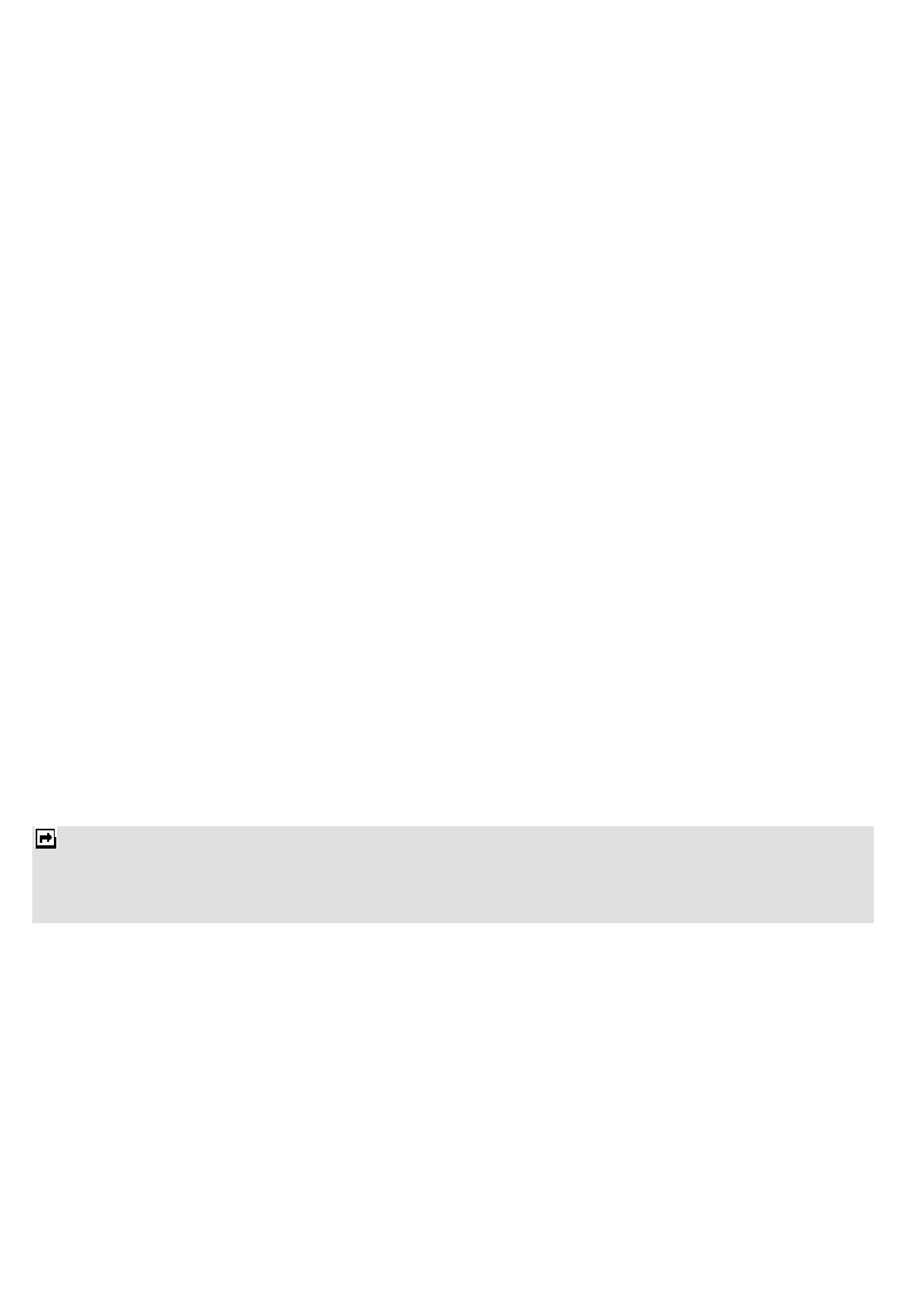
15
Your phone provides you various setting options to personalize your phone including:
• Preferred Storage: You can choose your preferred storage to be the phone, SIM card or both.
• Speed dial: If you assign a number to one of the speed dialing Keys (from the key 2 to key 9) saved in
the phonebook list, you can dial the phone number by pressing and holding the key in the standby mode.
First, turn this feature on and then set the number by associating with a contact.
• My Number: Allows you to define number or name.
• vCard version: Allows you to set the vCard version.
• Extra numbers: Allows you to view owner number, service dialing number and SOS number. Some
SIM cards cannot support it.
• Memory Status: You can check how many entries are stored in a SIM card or phone memory.
• Copy contacts: Allows you to copy the contacts within two storages.
• Move contacts: Allows you to move the contacts within two storages.
• Delete all contacts: Allows you to delete the contacts from the Phone or SIM card.
Messaging
Your phone supports voice mail notification messages and text messages. Voice mails, short message service
(Text message) and multimedia message (MMS) are network services. Please check your service provider for
further details on the fees.
Write Message
To write a message:
1. From the main menu, select Messaging.
2. Choose Write message > Text message.
3. In multimedia message content, you are able to add a picture, sound and attachment into your message.
4. After finished, select Options and then Send to.
5. Add the recipient by inputting the number manually or searching them in the phonebook.
6. Finally, select Options and select the send option to send the message.
Notes:
1. To key in the content, please refer to “Input Method“.
2. To use the multimedia message function, your network operator or service provider support is necessary. Only phones
equipped with this function can receive and display multimedia messages.
Inbox
Your phone saves the text messages and multimedia messages (MMS) that have been received in the Inbox folder.
To read messages
When you have received a message, icons will indicate this message is from the SIM card or Phone in the inbox. If
your inbox is full, your message will be saved in the phone instead of the SIM card. If the phone’s inbox is full, there
will be a pop-up window to remind you that your inbox is full and cannot accept new messages.
1. From the main menu, select Messaging.
2. Then select Inbox. All received messages are listed in this folder.










